The operation of copying files from one physical or virtual disk to another occurs very often while the computer is running. System and application programs do this without user intervention, and for manual copying or moving files, each operating system has a special program - a file manager.
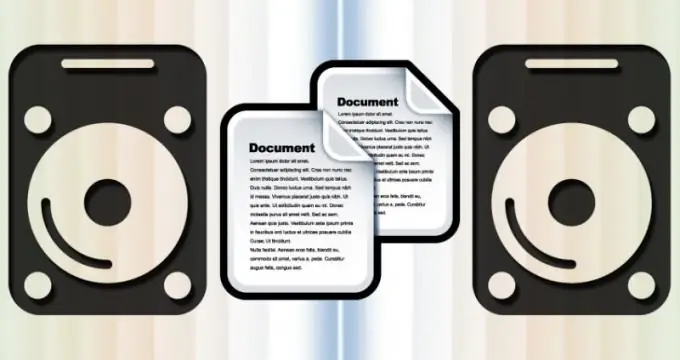
Necessary
Windows OS
Instructions
Step 1
If your computer is running Windows, to launch the system application that is used for "manual" file operations, use the keyboard shortcut Win + E. This is not the only way - you can double-click on the "Computer" icon on the desktop, select the item with the same name in the OS main menu, click on the "Explorer" icon pinned to the taskbar, right-click the "Start" button and select the "Open Explorer" command, or use a dozen other methods.
Step 2
In the Explorer window, navigate to the folder where the original file is stored. To do this, sequentially click the mouse first on the icon of the desired disk, and then on the icons of all folders on the path to the desired location on the computer.
Step 3
After the file name appears in the right pane of the application, right-click the copied object to bring up the context menu. If you want to put a copy of the file on any external media, open the "Send" section in the menu and select the required drive from the list. After that, "Explorer" will start the copy operation.
Step 4
If the transfer takes place between the internal disks of the computer, you will not find them in the list of the "Send" section. Therefore, select the "Copy" line in the context menu - with its help the file is placed on the clipboard. This can also be done using the Ctrl + C hotkeys.
Step 5
In the left pane of Explorer, select the required drive and navigate to the folder that should contain a copy of the original file as a result of the operation. Right-click a space that is free of file names and select Paste from the pop-up menu. This menu item can be replaced by a combination of "hot keys" Ctrl + V. After that, the file manager will start writing a duplicate of the original file to the specified disk directory.






