Random access memory is one of the main components in a computer. Moreover, the RAM ensures the speed of the system. But time passes, technologies develop, new software requires more and more resources, including RAM. Now let's talk about how to speed up the system by improving the work of the RAM.
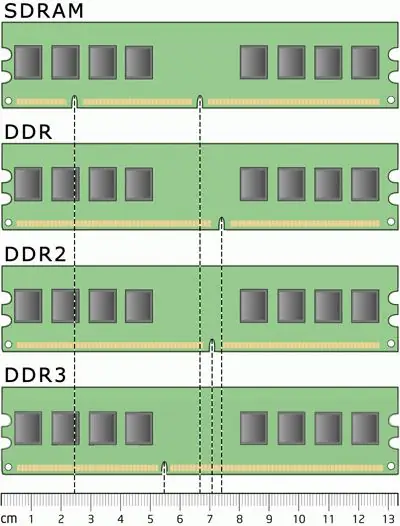
Instructions
Step 1
All of the methods below will definitely work on Windows XP, Windows Vista and Windows Seven. It is unknown at the expense of earlier versions of Windows, since there was no need to use them.
Step 2
Remove all unnecessary programs that you are not using (you can do this through the utility: start -> control panel -> add or remove programs). You should also clean up startup. To do this, press the Windows key combination (checkbox button) + R, a command entry window will open, enter MSCONFIG.exe there, in the "Startup" tab, remove unnecessary programs so that they do not load when the computer starts, thereby speeding up the system. You should also disable unnecessary plugins in programs such as Opera, FireFox, etc. In Opera, this is done from the Tools menu, then Advanced, then Plugins. Some plugins can "have" a lot of RAM, up to 200-300 MB.
Step 3
Not a very effective method, but in the struggle for each megabyte, you need to use all the means. There are many services on Windows, but some of them are useless, either from the beginning or after installing additional software to replace one of the services. One of these services is Windows Defender - it can be replaced with any antivirus, due to this you will "beat off" 20 MB of RAM. You can disable the service from the "Services" component, you can start it as follows:
- Start -> Control Panel -> Administrative Tools -> Services
- Or press Windows + R and enter the command services.msc Also, without harm to the system, you can disable the Offline Files and Windows Firewall service. The first is responsible for maintaining the cache of offline files, for logging in and out of the user in the system, etc. The second is responsible for security, can prevent unauthorized access to your computer. By disabling these services, you will "beat off" another 10 MB. Not much, right?
Step 4
The simplest method that everyone should know well. If you want to improve the performance of RAM, then do not overload it. Try to run a minimum of different applications at the same time. If you need to make a video clip, then work only with the video editor, if you want to work in Photoshop, then only use it. This also applies to other resource-intensive programs. All processes and how much memory they consume can be monitored in the task manager. You can open it with the CTRL + ALT + DEL keyboard shortcuts or with the CTRL + SHIFT + ESC keyboard shortcut for Old Believers.






