Properly structured text is not only a rule of good manners when preparing documents. In many ways, the correct placement of paragraphs helps the reader's eye to study the material easier, the text is intuitively read faster. For this, it is recommended to place paragraph indents in the texts.
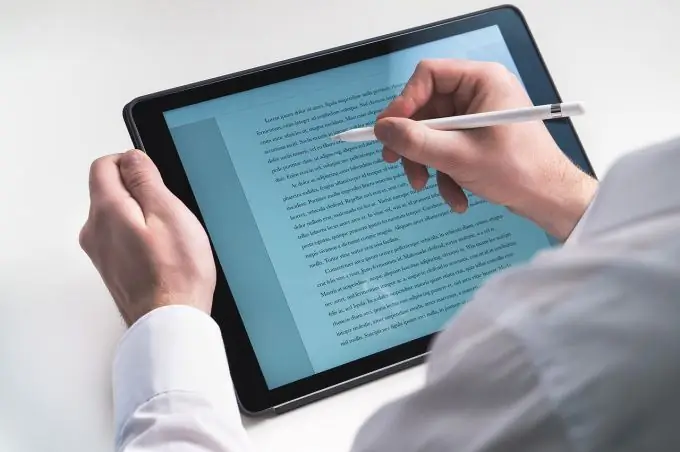
The easiest way to set indentation in a Word is to use the "Paragraph" tab. To do this, select a piece of text for which you want to set a paragraph indent, and right-click. In the context menu that opens, select the "Paragraph" tab. In the "First line" field, select "Indent", when selected, the value "1, 25" will appear in the adjacent window by default. It is this width of the indentation from the edge of the sheet that is normative in accordance with the current GOSTs in the field of office work and archiving.
It should be remembered that if you indent one line in a document with a value of, for example, "1, 25", all subsequent text of the document must also maintain this interval. The text typed after the formatted fragment, when wrapping to a new line, will automatically set the paragraph according to the previously set parameter. To remove indentation, place the cursor at the beginning of the line and press the Backspace key.
You can also indent a line in a Word using a ruler. If the ruler is not automatically reflected when you open the document, you must activate this function in the "View" panel.
At the base of the ruler there are three markers, the top of which has the shape of a triangle - it is he who sets the beginning of the indent of the first line of the paragraph. To work with it, you need to place the cursor in the fragment where you need to set the red line or select a fragment of text. After that, the upper triangle is shifted to the right to the required level. At the same time, if more than one paragraph is selected, the indent will be set only in those cases where the paragraphs are "broken off" by the transfer key - Enter.






