Often, when browsing images on the Internet, a web surfer comes across original captions to them. The font with which this was done sometimes seems even more original. It became possible to choose the desired font using the WhatTheFont Internet service.
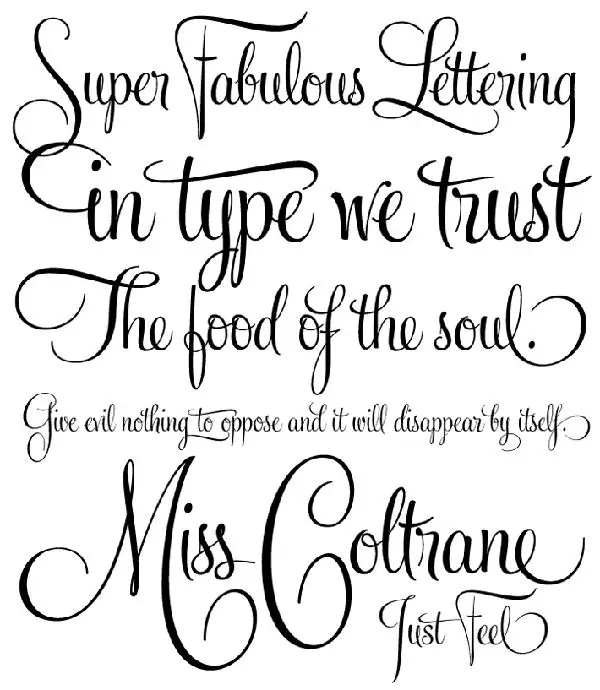
Necessary
A computer with an Internet connection
Instructions
Step 1
The Internet is replete with a large variety of useful services, one of which is WhatTheFont. With its help, you will find out the name of the desired font in a few clicks. In essence, this service is unique and has existed for several years, which indicates the constant development of the service. Now you don't have to sit for hours in front of your monitor screen, browsing a bunch of pages with fonts.
Step 2
Even a schoolboy who has worked at least a little with a computer can figure out how to search for a font and its definition on the service page. You need to take a screenshot from the image, which contains a sample of the desired font. To do this, use the PrintScreen key, which, as a rule, is located among the block of navigation keys (just above the arrow buttons). Note that this key is positioned differently on laptops and netbooks.
Step 3
Open any graphics editor and paste the image from the clipboard. As the simplest editor, you can use MS Paint, which is launched from the Start menu and the Standard Programs section. In the open editor window, press the keyboard shortcut Ctrl + V to paste the clipboard product. Save the image to any folder, such as your desktop, for quick access.
Step 4
If you know the exact address of the image, you shouldn't take screenshots. To find out and copy it, you need to right-click on the picture and select "Copy image address" (for each browser, the name of this item is different).
Step 5
On the service page, click the Upload a file button to upload an image from your hard drive, in your case this is a picture on your desktop. And the copied image address must be pasted into the empty field Or specify a URL. Then click the Continue button.
Step 6
In the next window, several images you uploaded will appear in front of you, in which different letters will be highlighted. There is an empty field under each image; you need to insert the letter highlighted in the picture into it. Click the Continue button.
Step 7
In the final window, you will receive a list of similar fonts, from which you can select the desired font yourself.






