One of the most common problems for Internet users is viruses and spyware that get to the computer through the network. Recently, virus programs have become widespread in the form of banners that appear on the computer desktop. They don't have a close button, they get in the way and often contain provocative content.
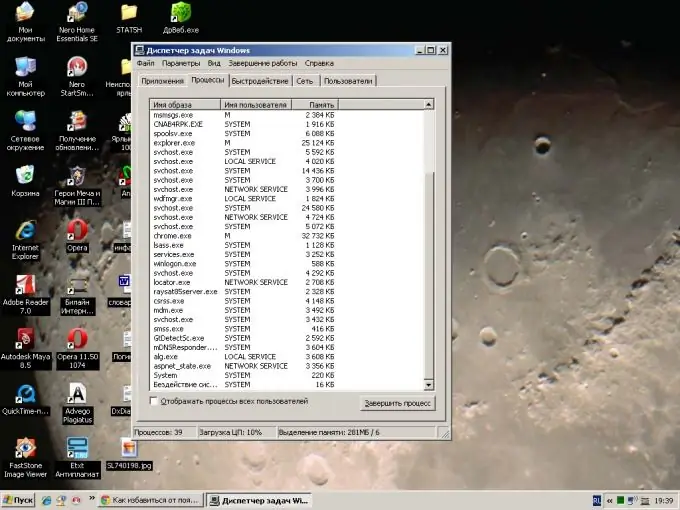
Necessary
- - utility DrWeb CureIT !;
- - anti-virus program with up-to-date databases.
Instructions
Step 1
Press the Alt + Ctrl + Del keys at the same time, you will have a task manager. Find the banner in the list of running programs, right-click on it and select "Close application".
Step 2
If that doesn't work, open the Processes tab in the Task Manager. Check out the list, select from the names of the running processes those whose name contains simultaneously letters and numbers of different sizes, signs, and so on. Select the "End Process Tree" action with the right mouse button.
Step 3
Download the latest version of the DrWeb CureIT program from the manufacturer's official website. The utility does not require installation and is ready to work immediately after downloading.
Step 4
Run the program. A window will appear prompting you to start in enhanced protection mode. This means that a screen will appear that blocks any actions from both the user and the programs.
Step 5
Perform a complete scan of your computer, including boot sectors, RAM, local and removable drives, and floppy drives. After checking, remove the found threats.
Step 6
Download and install an antivirus program with network scanning functionality on your computer. Update the databases, perform a full system scan.
Step 7
Install the most reliable anti-virus system and firewall. Disable pop-ups in your browser and download an ad-blocking add-on for your browser. Never open mail from an unknown sender and do not follow suspicious links received even from your friends - most sites already have a system of alerts about the transition to such resources, and their databases are regularly updated. Also, be careful when downloading data from file hosting services.






