Total Commander is a popular file manager for Windows systems. To expand its functionality and add the ability to work with additional file formats, a large number of plugins have been developed for this program, which are installed automatically.
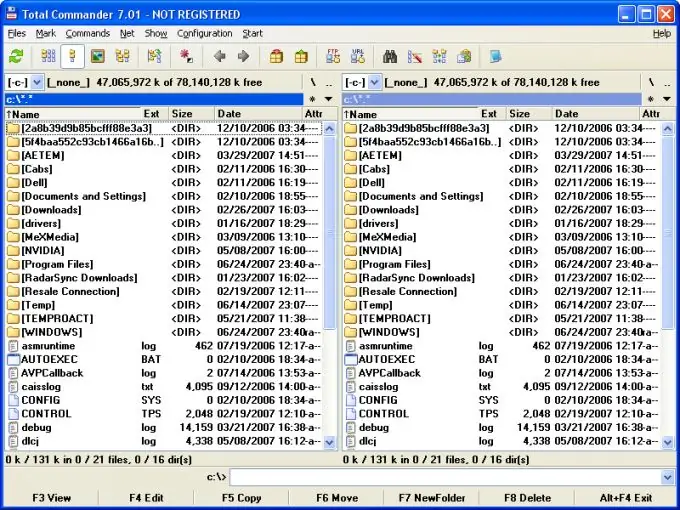
Instructions
Step 1
Download the required plugin files from the Internet. There are a large number of extensions for Total Commander, which can be divided into add-ons for archiving, working with the file system, expanding the list of supported formats and getting information. These add-ons can be in WCX, WFX, WLX and WDX formats. If the extension is supplied in the rar archive format, you must first unpack it using the WinRAR utility.
Step 2
Open the Total Commander window and use the file manager to navigate to the directory where the plugin file was unpacked. Select the add-on file, after which the program will offer to install the plug-in. Click the "Yes" button and wait until the extension is installed.
Step 3
To configure the settings for using a particular add-on, you can use the program settings. To do this, go to "Configuration" - "Settings" of the application and select the "Plugins" section. Using this section, you can also install the downloaded extension manually by pressing the appropriate button in the program window and specifying the path to the Total Commander plug-in file. The necessary settings have been made.
Step 4
There are many additional extensions for Total Commander. For example, you can use IEView to display the contents of files in a utility window. The Imagine plugin will allow you to view almost all image formats and carry out basic editing operations. AmpView will help you play media files in mp3, wav, etc. You can also find add-ons on the Internet that make it possible to edit the program code, burn CD or DVD discs and manage archives without leaving the program.






