A screenshot is a screenshot. They resort to it, if necessary, to capture a program at a certain stage of work or to snatch a frame from a video. Some programs (such as whiteboard software) include a screen capture tool in the toolbar. There are also special screen capture programs. But the universal way to take a screenshot is to use the button on the keyboard.

Necessary
Computer, Paint, internet connection, basic PC user skills
Instructions
Step 1
Open the window of the program whose operation you want to illustrate. If you need to show any function, show it in working order.
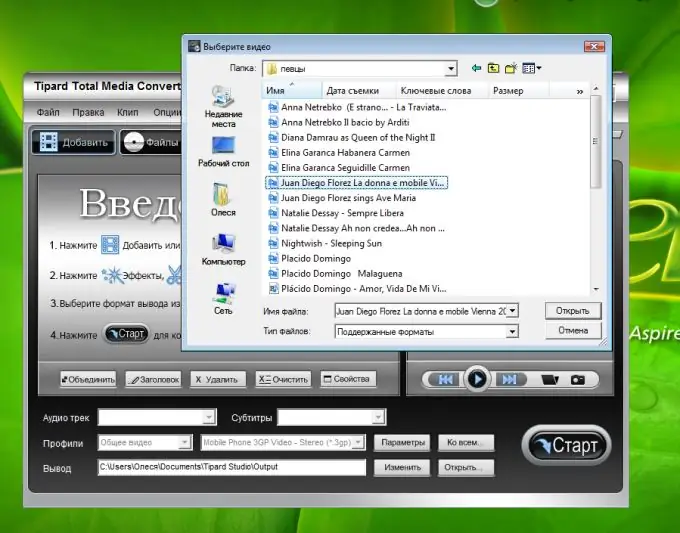
Step 2
Press Print Screen (PrtSc) on the keyboard. This key is for full screen capture.
If you want to capture only the active window, press Alt + PrtSc. The information will be saved to the clipboard.
Step 3
Open the paint editor and select the "Paste" command from the Edit menu. The desktop image will be inserted into the document. Notice there will be no cursor on it.
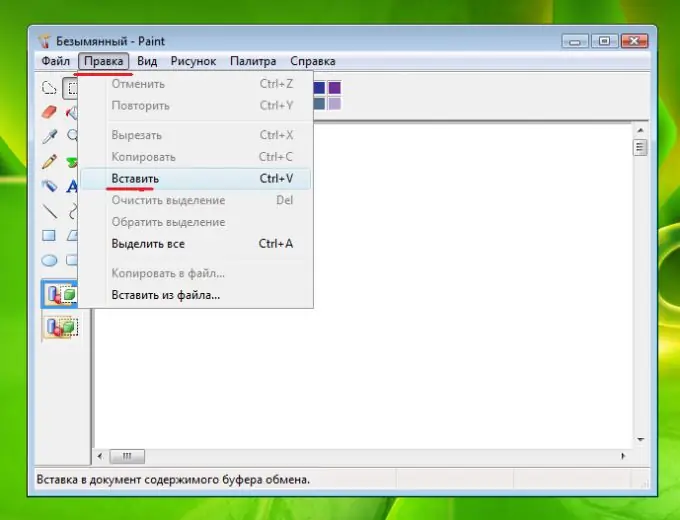
Step 4
Then you need to save it on your computer. Select "File - Save As" from the Menu.
The Save Drawing dialog box will open. Select a folder, set the file name and format. Better.
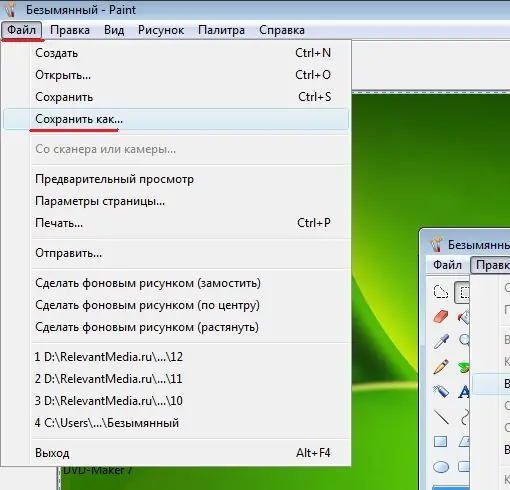
Step 5
The image will be saved on your computer in the specified folder. In the future, you can find it and edit it (for example, crop it to leave only the desired fragment). In addition, you can annotate the screenshot using the Paint editor if you need to pay special attention to something.
Step 6
To upload a screenshot to the Internet, first you need to upload it to any photo hosting site (at least Radikal). Using the embed codes, publish this image on your website or blog.

Step 7
Sometimes, in the form of sending a message to blogs and forums, there are special buttons that allow you to attach a photo directly from your computer, bypassing hosting.






