Often, the image presented on a computer monitor has a certain value. For example, information that appears on one of the websites requires a documented recording. How, then, do you capture an image?
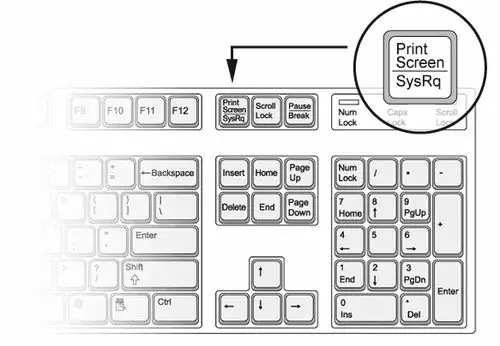
Instructions
Step 1
The simplest way to capture an image from a computer monitor is carried out by standard means of the operating system. Press the PrintScreen key, which is most often located in the upper right part of the keyboard. Now the image with the information presented on the monitor is in the clipboard. To save it to your hard drive, use one of the graphic editors. For this purpose, for example, Microsoft Paint is suitable - a standard program included with Windows. In addition to it, you can use other free or paid graphic editors, for example, Adobe Photoshop, ACDSee Photo Editor, Corel Paint Shop Pro, GIMP, etc.
Step 2
Open the "Edit" submenu and then "Paste" in the program of your choice. You can also use the hot key combination Ctrl + V for this purpose. Now the image needs to be saved. Select the File submenu and then Save. This procedure can be replaced by the combination Ctrl + S. Select the format in which you want to save the image, decide on the name and click on the "Save" button.
Step 3
You can also capture an image using special software. Examples of such programs are Screenshot Captor, Cropper, Capture-A-ScreenShot, etc. On Windows operating systems starting from Vista, the basic set includes the Snipping Tool for taking screenshots. To run it, open "Start" - "All Programs" - "Accessories" - "Scissors". Run this program, using the tool that appears, select the area of the screen that you want to capture. Then save the resulting image.






