While browsing the Internet, all popular browsers remember the addresses of the sites that were visited. The list of these addresses can be seen in the address bar of the program. You can delete your browsing history if necessary. To delete the history of visited pages, you need to make changes to the program settings.
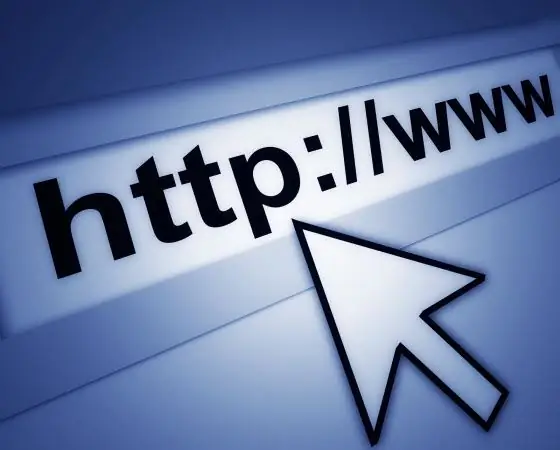
Instructions
Step 1
Google Chrome browser.
Open the settings window by clicking the "Customize and manage Google Chrome" button. Go to the "Advanced" section. In the "Personal data" section, click the "Delete data on viewed pages …" button. In the "Clear browsing data" window, check the "Clear browsing history" box. If you need to delete the history of filling in form lines, check the "Clear saved data of autocomplete forms" checkbox. In the drop-down list, select the time period whose history you want to delete. Click the Delete Browsing Data button.
Step 2
Mozilla Firefox browser.
In the "Tools" menu, select "Options". Go to the "Privacy" tab. Click on the "Clear your recent history" link. In the window that opens, check the boxes "History of visits and downloads" and "History of forms and search", select the period to be deleted. Click the "Clear Now" button. To prevent the browser from keeping the history of visited pages, in the Firefox drop-down list, select the value "will not remember history" and click OK.
Step 3
Opera browser.
In the "Tools" menu, select "Options …". Go to the "Advanced" tab. Open the "History" section, in the "Remember addresses" section, click the "Clear" button. To prevent the browser from keeping a history of visited pages, in the “Remember addresses” drop-down list, select the value “0” and click OK.
Step 4
Internet Explorer browser.
On the "Tools" menu, click "Internet Options". Click the General tab. In the "Browsing history" section, click the "Delete …" button. In the Delete Browsing History window, check the Log and Web Form Data boxes. Click the Delete button.
Step 5
Safari browser.
Press Alt key, the menu bar will appear. In the "History" menu, select "Clear history …". In the window that opens, click the "Clear" button. To automatically clear history, open the "General" tab in the settings window. In the "Delete history objects" drop-down list, select the interval at which the cleaning will be performed.






