The Sticky feature, available on any version of the Windows operating system, lets you drag and drop and select without holding down the mouse button. You can enable and disable this option through the Control Panel.

Instructions
Step 1
Most of the settings for all devices in the system are made using the Windows Control Panel, and mouse settings are no exception.
Step 2
To turn Sticky Mouse Button on or off, click the Start button in the lower left corner of the screen. If your computer is running Vista or 7, the Start button will look like a round Windows logo icon.
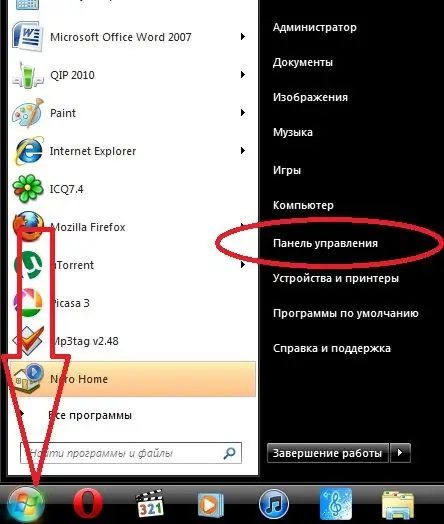
Step 3
From the Start menu, select Control Panel. A window with several categories will open. Select Printers and Other Hardware and then Mouse. If the Control Panel is presented in the form of numerous icons, then you should immediately look for the "Mouse" section.
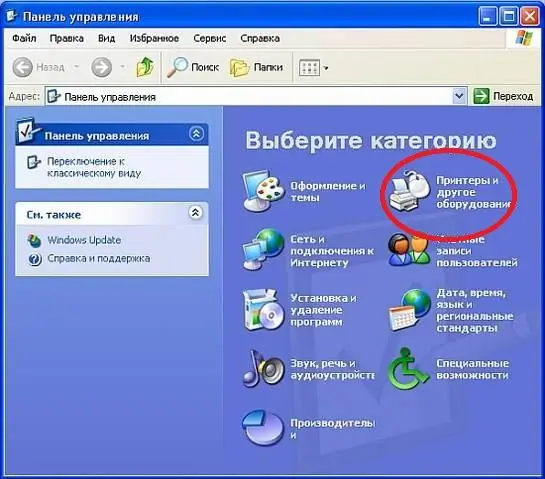
Step 4
Now go to the Mouse Buttons tab in the dialog that opens and uncheck the box next to Enable Sticking. Click the OK button. The function will be disabled.






