Opera Turbo mode is able to efficiently compress the information transmitted to the user, significantly reducing the cost of the Internet. However, if your computer is using high-speed Internet connections, then you should turn off Turbo Mode to improve image quality on web pages.
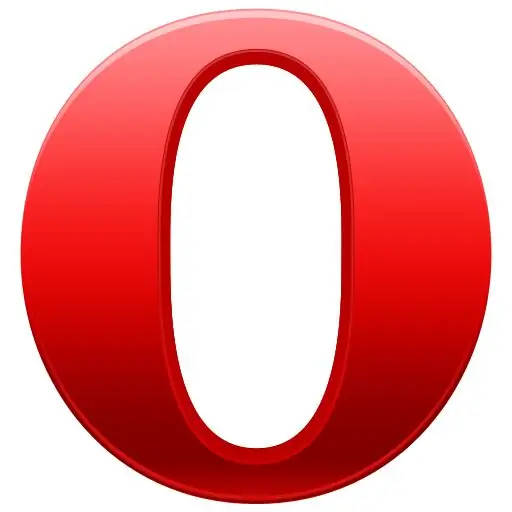
Instructions
Step 1
The first way
Connect to the internet and launch the Opera browser. In the lower left corner of the browser, find the indicator icon in the form of a clock dial. Move your cursor over this icon and left-click on it. A small window will appear in the left corner of the screen. Uncheck the box next to Enable Opera Turbo. If the icon is not displayed in green (that is, it is in an inactive state), then the mode is disabled and you can safely continue working on the Internet without using this option.
Step 2
Second way
Find in the Internet browser on the second line from the top of the menu "Tools", click the left mouse button. From the list that opens, select "Quick settings", move the cursor over this position. Another list will open on the right side, in which find the "Enable Opera Turbo" command. Uncheck the box by clicking the left mouse button, thus transferring the Turbo mode to inactive state.
Step 3
Third way
Press the F12 button on your computer keyboard after launching your browser. Find the line "Enable Opera Turbo" in the list that appears. Uncheck the box next to it by clicking the left mouse button.
Step 4
If you know for sure that your computer is connected to the Internet on a high-speed connection, then turning off Opera Turbo is worth it. But in the absence of this information, be aware that it is not necessary to constantly turn this browser mode on and off, you can simply put it on automatic start. In this case, it will be activated on a slow connection and disconnected on a high-speed connection. To do this, open the "Tools" menu, then select "General Settings". In the window that appears, find the "Web Pages" tab, select "Automatic" from the list and click the "OK" button with the left mouse button. As soon as the mode turns on, you will immediately understand that the Internet is working on a slow connection.






