Deleting a Windows Live account takes place in several stages. The most common mistake among users of this service is that they forget to delete the associated accounts first, and Windows Live, accordingly, gives an error.
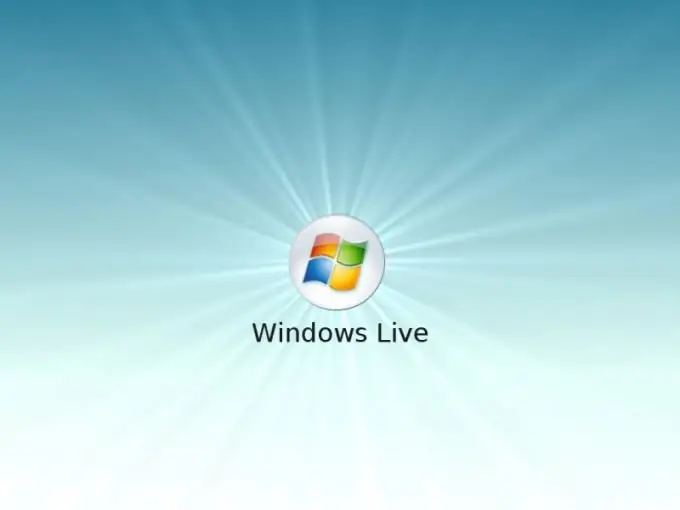
Necessary
access to the Internet
Instructions
Step 1
Delete all Windows Live related accounts on various sites. This is true if you use your account information on this system to log in to third-party resources. Go to each of them in turn and deactivate your account.
Step 2
Please note that this is available only for services that support deleting the created account, in the case where it is impossible or problematic to delete the account, contact the site administrator or wait until the expiration of the period set for the user to delete his account on his own.
Step 3
Log into Windows Live (https://account.live.com/), after entering your username and password in the appropriate form. Perform the deletion in the account settings and carefully read the system warning about which of the user data cannot be completely deleted.
Step 4
After that, agree to the terms and conditions and click "OK". After that, you will not be able to edit the profile information, which will still remain in the database and user settings, as well as log in with your username and password. Linked accounts will also be deleted. Further, you will not be able to use this service according to the old data and also will not be able to register on the site using a Windows Live account.
Step 5
To remove the utilities that work with Windows Live from your computer, uninstall them using the Add or Remove Programs menu in the Control Panel, after completing all processes that use these utilities.
Step 6
In the list of programs that opens, select Windows Live using the mouse button and click on the "Remove" button on the right. If necessary, restart your computer. If you later need to use Windows Live, create a new account with a different mailbox.






