The System Volume Information folder is a hidden system folder used by System Restore to store restore point information. Each partition on your computer's hard drive contains a System Volume Information folder. Certain system problems may require the ability to access this folder.
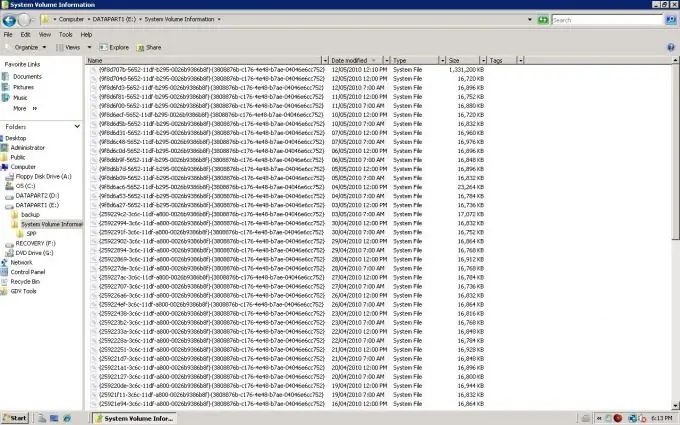
Necessary
Windows XP
Instructions
Step 1
Click the "Start" button to bring up the main menu and go to "My Computer".
Step 2
Select Folder Options from the Tools menu.
Step 3
Select the item "Show hidden files and folders" on the "View" tab.
Step 4
Uncheck the Hide protected system files (recommended) box and click Yes to confirm the command.
Step 5
Open the System Volume Information folder by double-clicking on the folder icon (Windows XP Professional or Windows XP Home Edition with FAT32 file system).
Step 6
Call the service menu by right-clicking on the System Volume Information field and select the "Sharing and Security" command (Windows XP Professional with NTFS file system as part of a domain, workgroup, or on an offline computer).
Step 7
Select the Security tab and click the Add button to enter the name of the user you want to grant access to.
Step 8
Press the OK button and confirm your choice by pressing the OK button a second time.
Step 9
Open the System Volume Information folder by double-clicking on the folder icon (Windows XP Professional with NTFS as part of a domain, workgroup, or stand-alone computer).
Step 10
Use the Cacls command-line tool to view and modify ACLs for files and folders in Windows XP Home Edition with NTFS.
Click the "Start" button to bring up the main menu and go to "Run".
Step 11
Enter cmd into the search bar and click OK.
Step 12
Open the root directory of the partition with the desired System Volume Information folder and enter a value in the command line field:
cacls "[disk_name]: / System Volume Information" / E / G [user_name]: F
Press the Enter key.
Step 13
Open the System Volume Information folder by double clicking on the folder icon.
Step 14
Cancel the granted access by entering a value:
cacls "[drive_name]: / System Volume Information" / E / R [user_name]






