If you have two computers at home, then a convenient way to transfer various information between them is to combine them into one local network. This method of data exchange is much more convenient than using various storage devices.
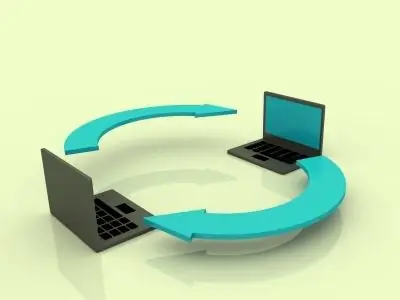
Necessary
To connect computers to a network, you will need two computers with installed network cards and drivers for them, as well as a cross patch cord and administrator rights on both computers
Instructions
Step 1
First of all, connect both connectors of the patch cord to the network cards of the computers. If the connection is successful, the LED indicators on both network cards will light up.
Step 2
On the first computer, open the Start menu - Control Panel - Network and Sharing Center. Here click on the "Local Area Connection" icon and in the window that appears, click the "Properties" button. Find the Internet Protocol Version 4 menu item and click Properties. In the dialog box that opens, you need to register the IP address 192.168.0.1, and make the subnet mask 255.255.255.0 and save the changes made.
Step 3
On the second computer, you need to follow the steps similar to the previous ones, only the IP address should be 192.168.0.2. The subnet mask will be the same: 255.255.255.0.
Step 4
Now, on both computers, you need to click on the "My Computer" icon on the desktop and select "Properties", and in the system dialog box click on the "Change settings" icon and make sure that both computers are in the same workgroup. If one of the computers belongs to a different group, then change its name to the same as the workgroup of the other computer.
Step 5
If you changed the workgroup of one of the computers, restart it. Now both computers will be able to see each other on the network.






