Almost every student or schoolchild faced a problem when, when filling out laboratory, control or practical work, it was necessary to insert special formulas. The Microsoft Office suite provides a "Formula Editor" that allows you to insert and edit formulas in the text.
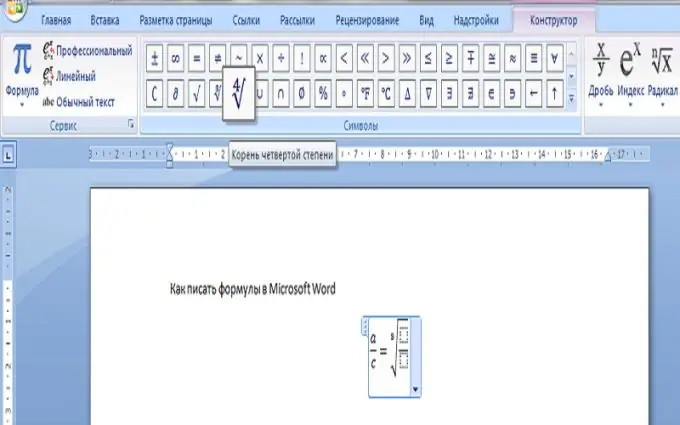
Necessary
Formula Editor application
Instructions
Step 1
Microsoft Word 2003
First of all, you need to bring a special button for adding a formula to the toolbar. To do this, right-click on the toolbar and then select the "Customize" menu. In the window that opens, select the "Insert" category, then find the "Formula Editor" button and drag it to the toolbar.
It may also be that the "Formula Editor" is not listed. This means that this add-on is not installed in your MS Word. To install this application, run the installer and in the "Tools" category, select "Formula Editor".
Step 2
Close the "Settings" window and click on the "Formula Editor" button. As a result, a window should appear in front of you, from which you can select any signs used when writing formulas (for example, fractions, roots, matrices, degrees, etc.).
Step 3
Microsoft Word 2007
In this version of MS Word, it is even easier to add formulas to text. All you need is to go to the "Insert" section and click on the "Formula" button.






