In the Microsoft Windows operating system, each user can set their own parameters that are necessary for him to work. An account is created for each user. You can change a user or end a user session in one of several ways.
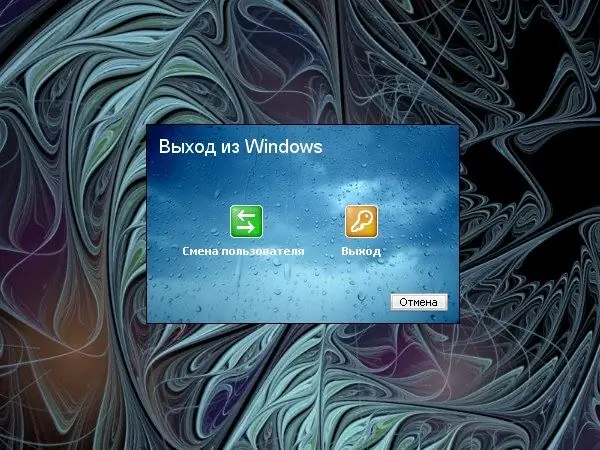
Instructions
Step 1
To end the session, click on the "Start" button to bring up the menu. At the bottom of the menu, select the "Logout" item by clicking on it with the left mouse button. This command will allow you to close running applications and end the session, or leave the programs running and switch to another user.
Step 2
In the "Exit Windows" window that appears, click on one of the buttons. Clicking the Change User button will end one user's session and allow another to log in. In this case, the programs will remain open. User switching can also be done using the keyboard. To do this, press the Windows key and L.
Step 3
If you want to close running applications and end the session of the current user, click on the "Exit" button. A complete shutdown of the computer also terminates the user session and closes all programs. To turn off the computer through the "Start" menu, select "Shutdown" and the command of the same name in the "Turn off computer" window.
Step 4
You can also end the user's session in another way. Call the "Task Manager". To do this, enter the key combination Ctrl, alt="Image" and Del on the keyboard. If you cannot press these keys at the same time, the Task Manager can be called in a different way.
Step 5
Right-click on the "Taskbar", in the drop-down menu select "Task Manager" by clicking on it with the left mouse button. In the dialog box that opens, on the top menu bar, select Shut Down. In the drop-down menu, select one of the commands: "Log out" or "Change user".






