Text files are stored on the computer as numerical values. When displayed, these values are converted to alphabetic characters using the encoding. The most universal encoding is Unicode. Files saved in Unicode can be opened on any computer, no matter what characters they contain.
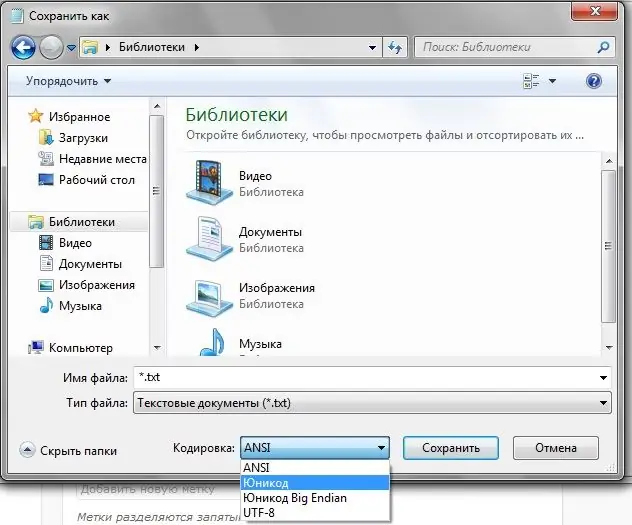
Necessary
- - text file;
- - text editor;
- - programming environment.
Instructions
Step 1
Open the file you need in Notepad, select File> Save As …, find the Encoding field in the window that opens, and select Unicode. Save the file with the adjusted settings.
Step 2
Open the file you need in Microsoft Word: in the "File" tab, select the "Save As" item, specify the file name, select the "Plain Text" item in the "File Type" field and save the document. In the "Convert File" window, select the desired encoding. If the file encoding is not specified when saving, it will be saved in Unicode by default - to do this, manually select the "Windows (default)" radio button. If a message appears stating that arbitrary characters or a piece of text cannot be saved in this encoding, check the "Allow character substitution" box.
Step 3
Use a program module (written in Delphi, for example) that saves txt files in Unicode format.
Step 4
Open the file in Microsoft Excel - select the File tab> Save As … (remember that Excel will correctly export text to Unicode only if the output document format is Unicode Text (*.txt)). Select Unicode Text for File Type. When importing a document, specify that the separator is a tab character.






