Visual bookmarks are increasingly used by surfers on the Internet. It is very convenient. Surely each user has 5-10 addresses of pages that they constantly visit. Everything is extremely simple: set up visual bookmarks, and you no longer need to keep the name of the sites in your head.
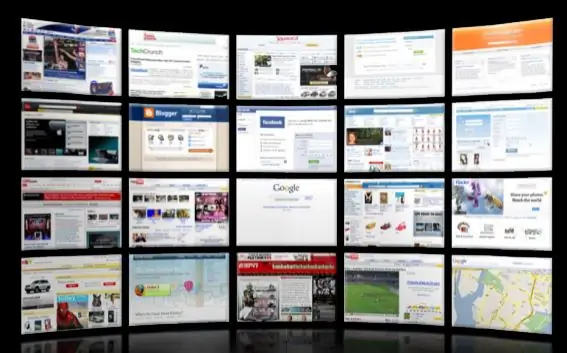
Instructions
Step 1
Visual bookmarks today are a quick transition to the necessary links and save time. Among the popular Internet browsers, visual bookmarks have become a standard option in the program's interface settings. In browsers such as Opera or Google Chrom, visual bookmarks do not require additional add-ons or the installation of the necessary add-ons. Launch your browser - click the "+" on the tab bar. A new blank tab will open.
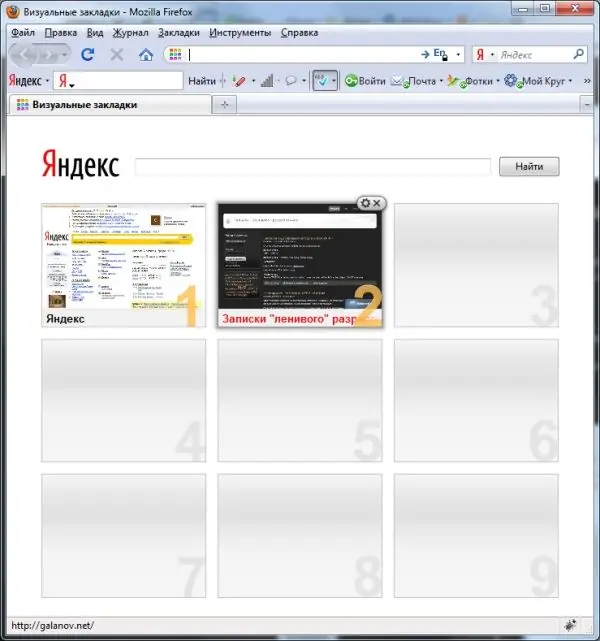
Step 2
For Opera - move the cursor over the empty window with the number "1". Call the context menu - "Edit" with the right mouse button - enter the full site address in the empty field. Click OK. The visual bookmark is ready. For Google Chrome - move the cursor over the site window, what you add to the visual bookmarks - click the "paperclip" icon. The web page will be fixed in this panel. For Firefox - click one of the squares (empty tabs). The visual bookmark editor will open. Enter the address of the page you need - click "OK".
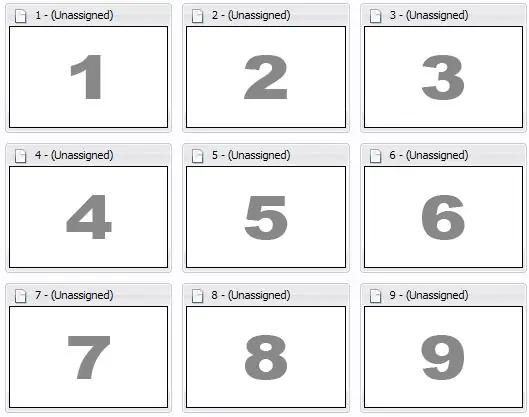
Step 3
After creating visual bookmarks, you can modify, delete and move them. To remove a visual bookmark, hover the mouse over the tabbed window, press "X". Clicking on the "wrench" or "gear" will lead to editing the visual bookmark you created.






