With the development of broadband Internet access, voice communication programs have become ubiquitous. In the overwhelming majority of cases, these programs are used to conduct private negotiations with one interlocutor. Skype or Google Talk are great here. But what if it is necessary to provide simultaneous intensive communication of several hundred people with grouping by channels, the possibility of hierarchical voice interaction and feedback? More highly specialized software tools are used here. One of them is Ventrilo. That is why a newbie who first enters a top clan on a popular MMORPG server in the first minutes asks the question: "how to set up a ventril"?

Necessary
Ventrilo program
Instructions
Step 1
Click on the "->" button located next to the "User Name" drop-down list. The "Setup User" dialog will appear.
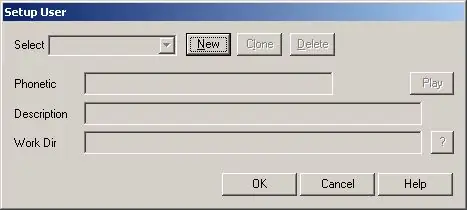
Step 2
Click on the "New" button in the "Setup User" dialog. In the "Setup new user" window that appears, enter the username of the Ventrilo server. Click the "OK" button.
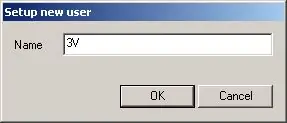
Step 3
In the "Setup User" dialog fill in the "Phonetic", "Description" and "Work Dir" fields. These fields are optional. The "Phonetic" field allows you to define the pronunciation of the username. The "Description" field is used to enter descriptive information about the user. The "Work Dir" field defines the user's working directory. In particular, it will contain audio track files generated during the recording process. Click the "OK" button.
Step 4
Click the "->" button located next to the "Server" list in the main program window. The "Connection Editor" dialog will appear.
Step 5
In the "Connection Editor" dialog, click the "New" button. The "Setup new server" dialog will be displayed.
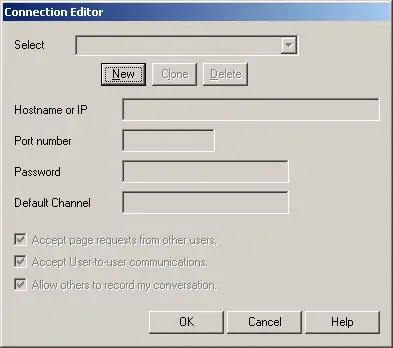
Step 6
In the "Setup new server" dialog enter the name of the Ventrilo server. Click the "OK" button. This is not a server address. This name is only needed to identify a specific server in the server list.
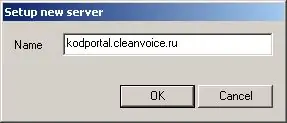
Step 7
In the "Connection Editor" dialog enter the parameters for connecting to the Ventrilo server. In the "Hostname or IP" field, enter the server's symbolic address or its IP address. In the Port number field, enter a value for the port number on which the Ventrilo server accepts connections. In the "Password" field, enter the password for the account. All this data can be obtained from the administrator or the company serving a particular server. Often they are issued during registration, published in the web-panel for managing your account or on the server's website. Then click the "OK" button.






