Turning on the welcome screen in the Windows XP operating system is a standard procedure and is performed by standard means of the system itself without the need for additional software.
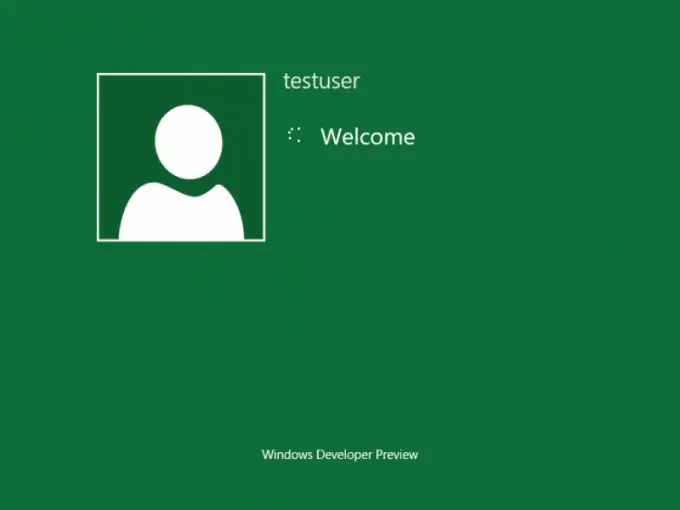
Instructions
Step 1
Call the main system menu by clicking the "Start" button and go to the "Control Panel" item. Expand the User Accounts link and expand the Modify User Logon node. Apply the checkbox in the "Use the welcome page" line in the dialog box that opens and confirm the selected action by clicking the "Apply changes" button.
Step 2
Return to the main "Start" menu if you cannot turn on the welcome screen using the above method and go to the "Run" dialog to use an alternative method. Type control panel on the Open line and confirm your selection by clicking OK. Open the "User accounts" link in the control panel window that opens and go to the "Select a task" section. Expand the Change User Logon node and apply the check box in the Use Welcome Page row.
Step 3
Note that the inability to use the Welcome screen may be caused by the Netware Client service. In this case, uninstallation of this service is required. To do this, open the "Network Connections" desktop element by double-clicking and invoke the context menu of each existing connection by clicking the right mouse button.
Step 4
Go to Properties and look for Client Service for Netware. Use the "Delete" button for each line found. Go to the "Dial-up Connection Properties" dialog and select the "Network Access" command. Find the highlighted "Client Service for Netware" item and delete it.
Step 5
Reboot the system to apply the changes and repeat the above steps to enable the Windows Welcome screen. Remember that this procedure assumes that the user has administrator access to computer resources.






