Some software is supplied not only in the form of installation packages on CD / DVD-disks, but also as an application packed into an archive. It is impossible to install from the archive, because files in it are packed according to a special algorithm. Therefore, before installing the archive, you must unpack it, and then follow the steps recommended when installing this program. The archive can contain any software, we will consider an example of unpacking an archive with Adobe Photoshop.
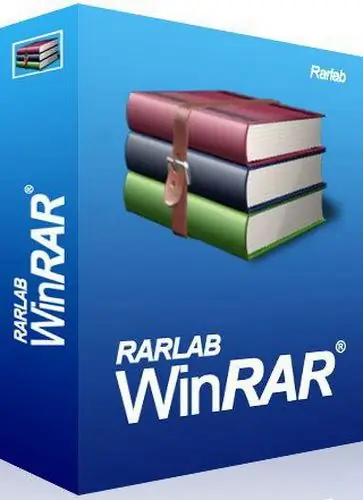
Necessary
WinRar software, Total Commander, Adobe Photoshop in the archive
Instructions
Step 1
There are many programs that work with archives. The most popular utility among PC users is WinRar. The program includes a wide range of actions for creating and editing any type of archives. The program is paid, but it has a 30-day free access. You may eventually decide to buy this utility. If you need to unpack the archive only once, WinRar will come in handy. You can download the program from the official website of the developer.
Step 2
After installing and launching the program, you will see the main program window, which looks like an explorer panel. To unpack your archive with Adobe Photoshop, find the archive you are looking for and click the "Extract" button on the main panel. In the menu that opens, select the path to the folder where you want to extract the archive files, then click the "OK" button. The file extraction procedure has come to an end.
Step 3
The file manager Total Commander has built-in utilities of various archivers. If you are used to this program, unpacking the archives will be a matter of a few seconds. In the left or right pane, find the Adobe Photoshop archive, in the opposite pane, open the folder where you want to extract the archive files. Go to the archive tab (by pressing Tab), click the Files menu, then select Unpack (or press Ctrl + F9). In the window that opens, check the name of the archive and the path to the folder, then click the "OK" button.






