The On-Screen Keyboard is one of the standard Windows utilities that makes it easier for people with disabilities, and also allows you to enter data in multiple languages, the layouts for which are not available on a physical keyboard.
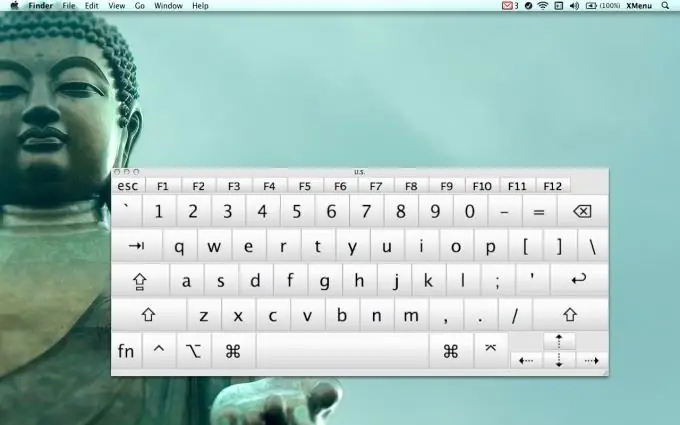
Necessary
- - computer;
- - Virtual Keyboard.
Instructions
Step 1
To launch the preinstalled virtual keyboard, open the Start menu and click on the All Programs button. In the list that opens, hover over the "Standard" tab and select "Accessibility" in it. The on-screen keyboard is in the middle of the list that appears, left-click on the utility. When you start the program for the first time, a notification window will open. To disable it, check the Do not display this message again box and click the Ok button.
Step 2
Customize the onscreen keyboard for a comfortable experience. You can turn on audible key press confirmation, enter additional keys, or change the font size. If necessary, disable showing the virtual keyboard on top of other windows. In the program settings, you can set it to start automatically when the computer is turned on.
Step 3
If the standard on-screen keyboard does not meet all your needs, install a third-party version of this program. You can download it on the Internet, the most common programs (for example, Comfort On-Screen Keyboard, Virtual Keyboard or Any Language Screen Keyboard) support up to 75 language layouts.
Step 4
For the security of entering confidential data, the virtual keyboard is also embedded in web pages. Many search engines and postal services (such as Mail. Ru or Google) have a script on their pages that allows you to launch the on-screen keyboard.
Step 5
Also, the on-screen keyboard is built into some antivirus programs. This helps to protect the user from the action of spyware and Trojan viruses. If you enter, for example, a credit card or bank account number, use the virtual keyboard to ensure that your data is securely entered.






