In the upper right corner of the Opera browser window there is a window for entering search queries with a drop-down list of search engines to which this query can be sent. It is possible to add, remove, change the order of search engines in this list.
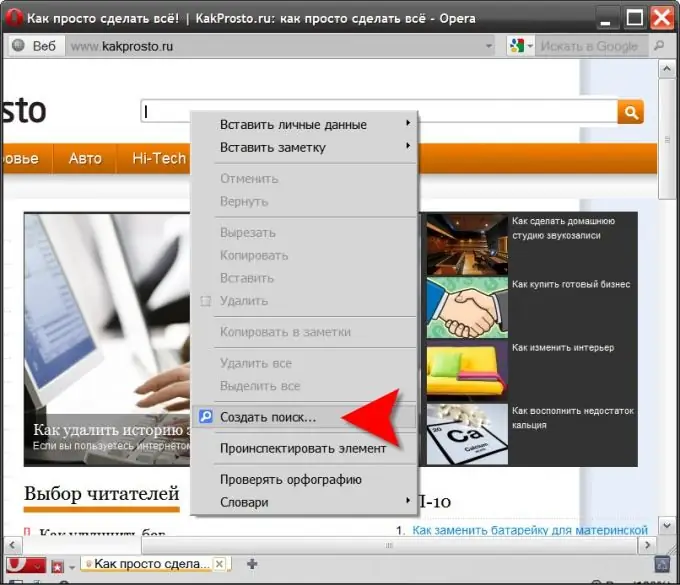
Necessary
Opera browser
Instructions
Step 1
To access the necessary settings, you must first open the drop-down list of search engines and select the lowest item ("Customize search"). This will open the Opera preferences window on the Search tab. Click the button labeled "Add" on it.
Step 2
A dialog box with the title "Search Service" will appear, where you need to fill in the fields with data about the new search engine. Specify the name that will appear in the drop-down list. Assign a hotkey search in this system. Specify the URL to which the browser should send the request. And, if necessary, commands containing the variables of the request itself and the dispatch method. Here you can assign the output of this search engine on the express panel page and make it the first in the search list, i.e. selected by default. After filling in everything, click the "OK" button.
Step 3
However, it is not at all necessary to fill in all the fields yourself; you can delegate this to the browser. If you prefer this method, then first go to the site of the search engine you want to add to the list. It does not have to be just a search engine, you can use a local search system for any Internet resource. In the search query input field, right-click and select the "Create search" line in the drop-down context menu. As a result, the window from the previous step will open with the fields filled in by the browser. You just need to add a hotkey to it and click "OK".






