When processing photographs, the goal is often not only to correctly carry out color correction, but also to add some interesting effect. Photoshop provides countless possibilities for processing bitmap graphics, including the creation of various effects. This can be done in many ways, some of which we will analyze.
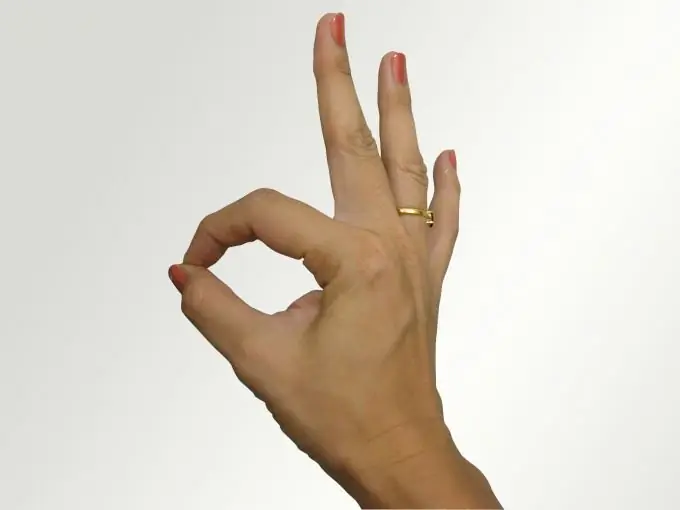
Necessary
Computer, Adobe Photoshop program
Instructions
Step 1
Open the image you will be editing. To do this, just drag it from the folder into the working field of the program.
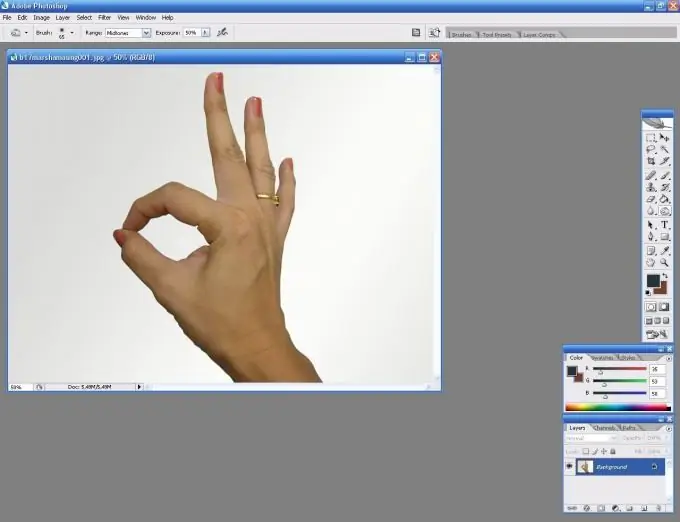
Step 2
One of the ways to process photos is with filters. In Photoshop, they have their own menus, and when applied correctly, you can achieve interesting results. In this example, the Poster Edges filter from the Artistic group has been applied. Experiment with filters to see how each one works and under what conditions.
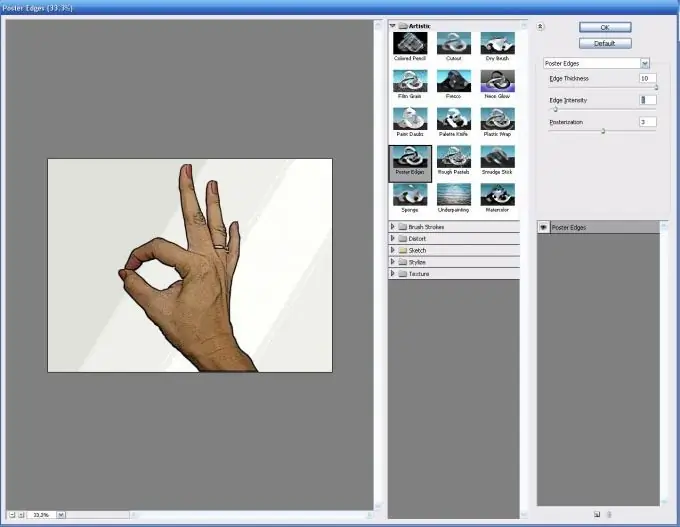
Step 3
Working with layers is also very important in obtaining effects. The result will depend on the opacity of the layer, the position of the layer among other layers and the blending mode. By trying different combinations, of which there are countless, you can get a wide variety of effects.
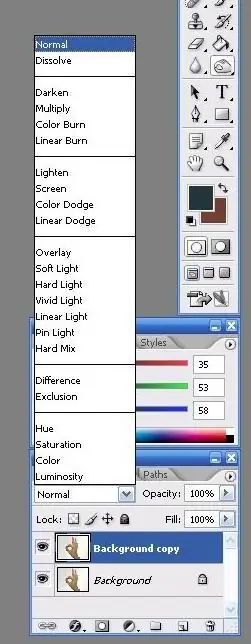
Step 4
Finally, as with color correction, it is very important to correctly apply the image adjustments in the Adjustments menu. Here you can change the brightness, contrast, exposure, color gamut and many other parameters of your photo.






