Sometimes, by accident, some programs are installed with incorrect settings. In order not to take up extra space on the hard disk, such software is immediately uninstalled. However, it is not completely removed, leaving unnecessary files in the system registry. This in turn leads to a loss in system performance. In such cases, you need to delete the necessary values in the registry yourself.
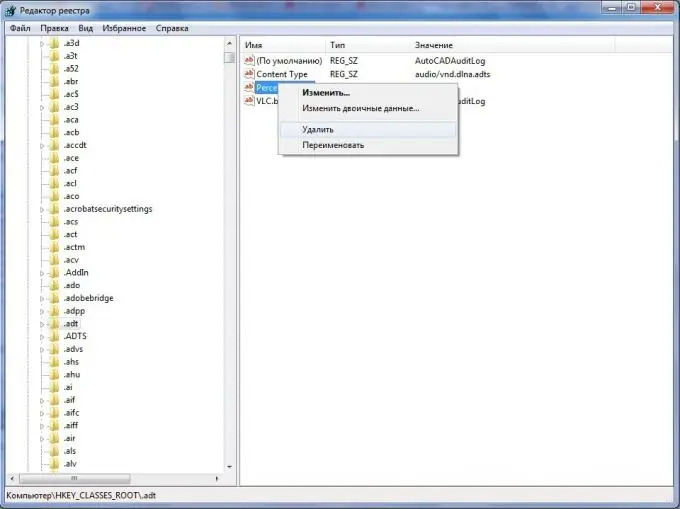
Instructions
Step 1
In order to delete data from the registry, of course, you need a certain utility. It will help you edit the values that are written to this very registry. A similar utility exists on Windows. It's called "regedit". In order to run this utility, you need to call the "Run" window. It is invoked by pressing the keyboard shortcut "Windows + R". In addition, this can be done through the menu items "Start" => "Run …". In the window that appears, enter "regedit". Then you need to press the "Enter" key.
Step 2
Now you need to find the registry keys that you need to delete. To do this, the "regedit" utility provides a convenient tree-like navigation, similar to the one used in Windows Explorer.
Step 3
As soon as the required key or branch of keys is found, click on the required key or branch with the right mouse button. By these actions, you will call the context menu, in which you will select the "Delete" item.
Step 4
When asked by the system about whether the user is sure of deleting a key or a branch of keys, it is necessary to answer in the affirmative, for which you need to click on the "Ok" button. Everything, data from the register has been safely deleted.






