The need to keep the registry clean is obvious. This will prolong the life of your operating system and save your computer from freezing. The registry can be cleaned in automatic or manual modes.
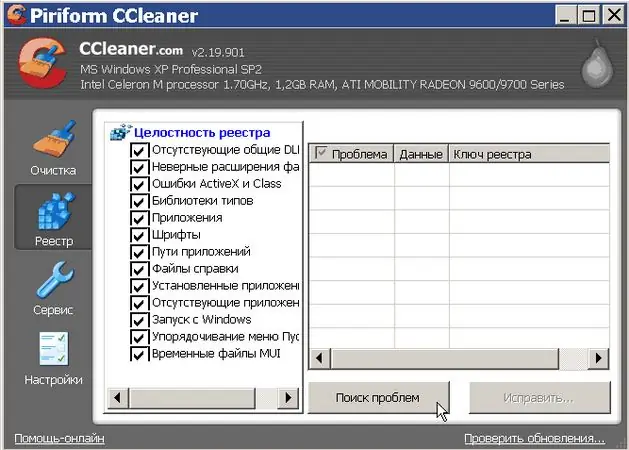
Necessary
Computer running operating system, Ccleaner utility, basic computer skills
Instructions
Step 1
There are special utilities for automatic registry cleaning (for example, Ccleaner). Open the utility, search for registry errors, and then click "fix". The program automatically cleans traces of deleted programs, fixes errors and removes unnecessary partitions, after which the performance of your computer will noticeably improve.
Step 2
Manual mode is convenient when the user knows exactly what changes he wants to make to the registry: edit values or delete some branches. To manually edit the registry, left-click the buttons in sequence Start - Run - Run the program. In the window that opens, enter the command "regedit", then click OK.
Step 3
The simplest registry editor regedit will open; it is one of the basic programs of the operating system.
To search for the required registry branches, select "Edit" - Find "from the top menu, or press CTRL + F, then in the window that opens, enter what you are looking for in the search bar. Then click the Find Next button.
Step 4
If the search did not find what you were looking for, press the F3 button, and the program will go to the next search result. When you find the registry key you want, start editing it. To change the registry values, select the required line, right-click on it and select the "Change" menu item. After making changes, click OK. To delete a registry branch, select it, then right-click on the branch, and select "Delete" from the menu.






