In order to clear the registry, you can use an old, but even in our time, an up-to-date program - Regseeker. It may be that its improved versions can be found on the Internet for a long time, but this is not a guarantee that they have not become paid.
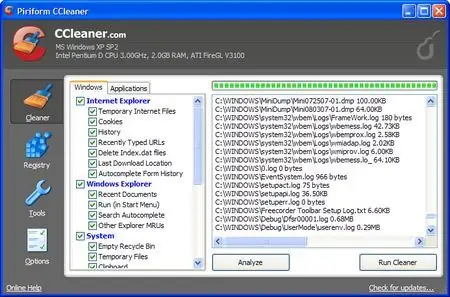
Instructions
Step 1
In order to delete the registry files, you must select the "Clean the Registry" function. Check all the boxes and click OK.
Step 2
After this action, it is worth waiting for the end of the test, which usually lasts for three to five minutes (the progress of the current test will be displayed at the very bottom of the program).
Step 3
When the check is completed, it is worth pressing the Select all button (located on the same line with the Stop button), and from the next window select Select all again. After that, you need to right-click on any record that was found. From the list that will drop out, you must select Delete Selected Item. Everything. Ready.
Step 4
If suddenly something went wrong (this is almost impossible, since the program has been tested many times by users), something is unstable, you should select Backups in the program window, press the button twice, then OK. All files that have been deleted will be restored.
Step 5
After that, it is worth deleting temporary files, as well as Temporary Internet Files, Temp, Cookies and various junk left after removing various programs. Next, we check the system for errors.
Step 6
This may require a program called Ccleaner. It can also be used to delete registry files.
How to use it:
- First of all, it is worth changing the language from English to Russian. We press the "clear" button and mark everything that we want to delete. However, it is worth making sure that something important is not deleted from the computer.
- After cleaning, you should go to the "Registry" and click the "Search" button.
- After the end of the search, you must click on the "Fix" button. Almost always, this program prompts you to check the backup. This is where almost everything ends.






