To give individuality to the document or to highlight any part of it, to isolate headings, and so on, adding frames is used. This can be done using special text editors.
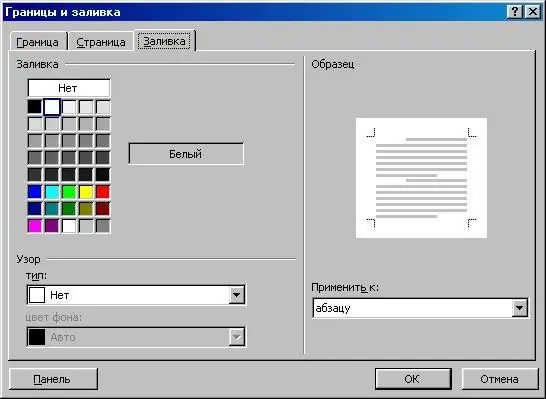
Necessary
MS Office Word
Instructions
Step 1
Download and install Microsoft Office Word or its Open Office equivalent on your computer if you have not already done so. The principle of operation will be approximately the same, the difference is that over time, the Microsoft developer program will require activation and entering a license key.
Step 2
Open in the installed text editor the document for which you want to add a frame. If it has not been created yet, enter its main text in the program, save, make a copy, format it at your discretion, only then proceed to adding a frame. This is done in the formatting menu in older versions of Microsoft Office Word, and if you have a 2007 program or higher, then find this item through the last tab of the program.
Step 3
Select the "Borders and Fill" menu item. Specify the type of frame at your discretion. In the field with the name "Apply to …" select the size of the frame in relation to the document, its part or page. Specify the rest of the parameters and then apply them.
Step 4
If you need to edit or remove the frame from the text, in the same menu on the type settings tab, select the "None" option or change the parameters as you see fit. In cases when you need to add an unusual frame, the template of which is not used in the standard set of MS Office Word tools, use a set of macros that are downloaded from special sites on the Internet.
Step 5
In cases where you cannot change the frame of the document or page (of any editable element), make sure that it was created using the appropriate menu item. If you have problems deleting or editing the document frame, use the function of displaying unprintable characters and the structure of the text file. Try to always create a copy and work with it before editing the document.






