DVDs don't last forever. They are easily scratched and damaged even if handled correctly. And even if you put the disc on the shelf and leave it alone, the DVD will still deteriorate over time. Therefore, sometimes you need to rewrite it or make a backup beforehand. In any case, whatever it takes, it is very easy to burn a DVD, for example, using the popular Nero program.
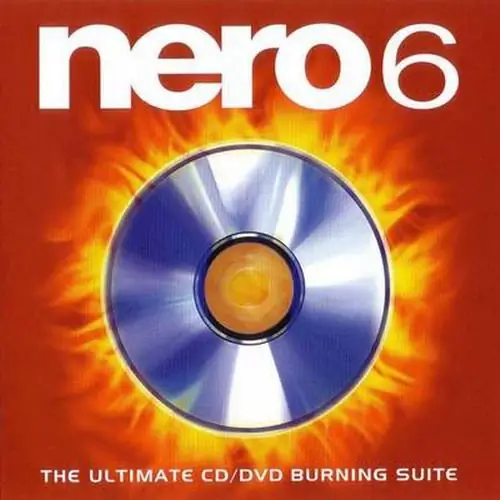
Necessary
Computer, Nero program
Instructions
Step 1
Close all programs, insert a blank DVD into your drive and open Nero Express. Select your recorder from the drop-down list at the top of the window, then select the DVD-Video.
Step 2
Define the parameters of the disc (DVD - DVD5) and click "Add" - the button marked with a green plus. A window will appear allowing you to add files to the project. To do this, just indicate the location of the "VIDEO-TS" folder, and the rest of the work will be done by the program. Another option is to drag this folder with the mouse directly into the program window. Then click Next.
Step 3
The window that opens shows the structure of the DVD. Please note that attempts to burn a DVD video with an incorrect structure, missing or damaged files will not be successful. The program will inform you that these files are not compatible with the DVD format and the disc cannot be burned. The standard structure of a DVD video project consists of three file types: VOB, IFO, and BUP. The project must contain files of all three types. Also keep in mind that the program will not accept files of other formats. If you have avi files but not a DVD, please read the How to Burn Avi to DVD guide. After the files are added to the project, click Next.
Step 4
In the next window, select the recording speed. By default, the speed is at the maximum possible value for this DVD-ROM. But keep in mind that the lower the write speed, the fewer buffer overflow errors will occur and, therefore, the better the disc will be written. As a result, the disc will last longer. In the same window, you can put a tick next to the item "verify data after recording". It will take longer, but for example, you can be sure that you have a liquid copy before deleting DVD files from your hard drive.
Step 5
If you have not already done so, insert a disc into your DVD drive. Then click "Burn" and the disc will start burning. This process may take some time. The speed depends on the specific settings and the amount of data being recorded.






