Nero is one of the most popular home CD and DVD burning software. It allows you to record data, create audio and video discs, and erase rewritable discs.
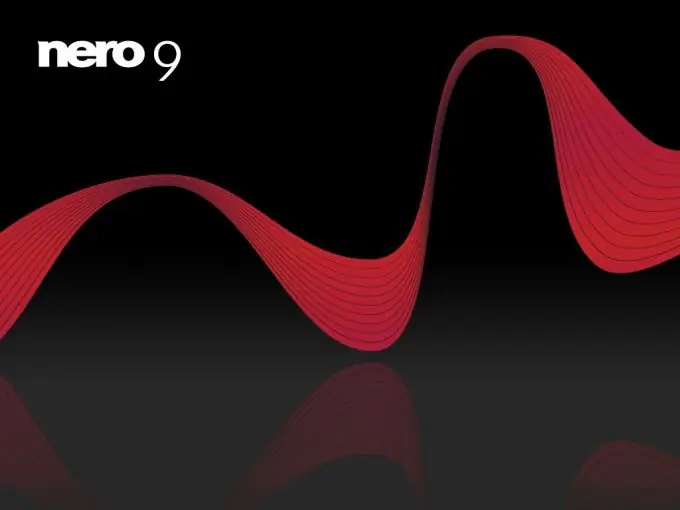
Necessary
- - computer with Internet access;
- - Nero.
Instructions
Step 1
Download the program for burning DVD-discs - Nero, for this follow the link https://nero-soft.com/, select the version of the program on the left side and click "Download". Wait for the program to download and install it on your computer
Step 2
Launch the program to burn a DVD disc using the shortcut on the desktop or in the Quick Launch. Select the DVD option at the top of the window so that only actions with DVDs are displayed in the program window, at the bottom select the "Advanced options" command by clicking on the button with the image of people.
Step 3
Next, select the menu item corresponding to the type of files that you want to burn to DVD using Nero. For example, select Create Data DVD. This option is universal: you can record files in various formats on one disk: both music and films, documents and other information.
Step 4
In the window that opens, the explorer is displayed on the right, i.e. tree structure of your computer, on the left side of it, select the folder, the files from which you want to write to disk in the Nero program. Next, select the files you want. You can select multiple files by holding Ctrl.
Step 5
Next, drag the selected files to the left side of the Nero window, pay attention to the status bar, it displays the occupied disk space. When the bar turns red, recording will not be possible. Therefore, try not to go beyond the 4500 mark when adding files.
Step 6
Add all the necessary files to burn a disc in the Nero program, in the upper part of the window select the drive with which you will be recording, then click the "Burn current project" button on the toolbar.
Step 7
In the window that appears, select the recording settings: disc recording speed, number of copies, then click the "Burn" button. The files will start to be written to the disc. The recording progress will be displayed at the bottom of the window and the remaining time will be shown. After recording, the program will automatically eject the disc from the drive.






