Few people know that you can go to visited sites offline by opening the pages that you have already visited from the browser cache. However, even if a person remembers about the presence of a cache, he is not always able to open the once visited page in offline mode due to the impossibility of finding the desired cache page. If you want to save some site, fully viewed on the network, to a computer, then the prospect of retrieving all of its elements from the cache is also far from pleasing to everyone. However, there is a good way to save your browser cache as sites - this is HTML Converter 2.0.
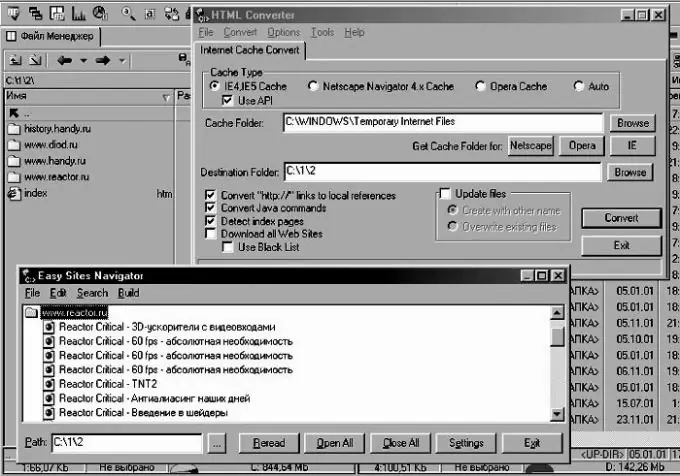
Instructions
Step 1
With this small program, you can convert the contents of the cache in a few minutes into full-fledged offline sites that you can view on your computer even when the Internet is disconnected.
Step 2
Launch HTML Converter and in the Cache type section specify the type of your browser. After that, in the Cache folder section, specify the path to the folder that contains the cache. Finally, specify the destination folder - the destination folder in which the result of the work will be saved.
Step 3
Check the boxes next to Convert Java commands, links to local references, detect index pages.
Step 4
If you want to keep all the sites in the cache on your hard drive, check the box "Load all websites". Click Convert and select those sites from the list that you want to save in the window that opens. Confirm the sites you want and wait for the result.
Step 5
After saving your cache as useful web pages, clear your temporary Internet files folders and clear your browser cache, freeing up tons of hard drive space.
Step 6
If you are confused in the saved sites and cannot find a folder in them, then in the same program, select the Tools menu and open the Easy Site Navigator. This feature will help you find the data you are looking for.






