If you are wondering about finding startup items on your system, if you are interested in all the startup methods, or if you are looking for ways to disable the startup list, then you will certainly get the answer in this article. On the Windows operating system, there are several ways to add or remove startup items. To fine-tune autoloading, you will have to resort to editing the system settings.
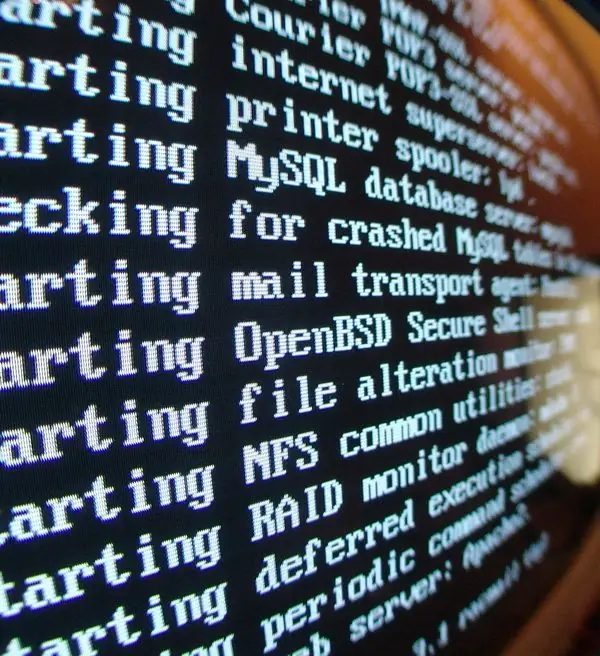
It is necessary
System utility MSConfig, Revo Uninstaler software
Instructions
Step 1
In order to find the startup items and, accordingly, the startup itself, you can use several methods. Items that are at startup for all users of the computer (all accounts) can be found as follows: click the "Start" menu - select "All Programs" - "Accessories" - "Startup". In the dropdown list, you can see all the startup items that will be downloaded for all users. It may happen that this list will be empty - programs for launching general use have not been installed.
Step 2
The second way to view startup is the system utility MSConfig. It can be started as follows: click the "Start" menu - "Run" - write "msconfig" - click "OK". You will see a utility window on the "General" tab. Go to the Startup tab. The entire startup list will appear in front of you. Unlike the first method, absolutely all programs that are in startup are displayed here.
Step 3
The third way is to install the Revo Uninstaler program. This program serves to fine-tune the system, has many configuration settings. This program has a "Startup" tab, go to it by clicking the corresponding button with a traffic light. Here you can see the same startup list as in the previous example.






