Sometimes you have to turn off your computer using "unconventional methods" - without using the usual mouse or touchpad. You can, of course, just press the power off button, but the risk of losing some unsaved documents may be unreasonably high. If in such a situation it is still possible to use the keyboard, the computer can be turned off in a regular way.
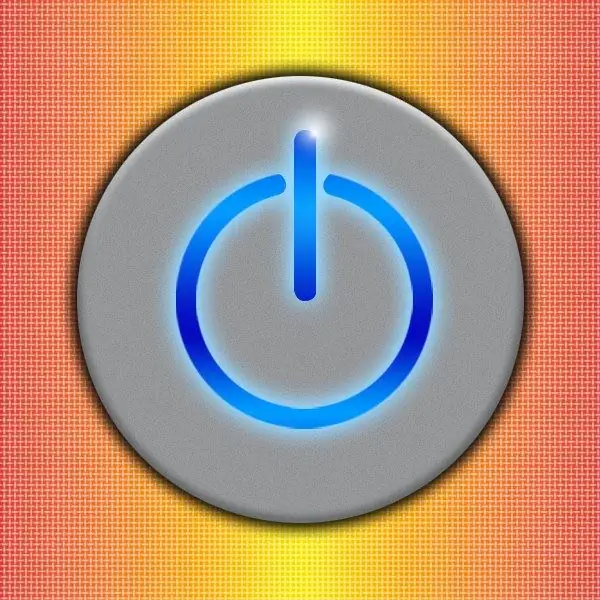
It is necessary
Windows OS
Instructions
Step 1
If your computer is running Windows Vista or Seven, the shutdown key sequence may be very short. First press the Win key to open the OS main menu. The same can be done using the Ctrl + Esc key combination. Then press any navigation key with a horizontal arrow - to the right or to the left, it does not matter. In any case, the input focus will be moved from the search query input field to the "Finish" button. Press Enter to initiate the click of this button, and with it the procedure for shutting down the computer.
Step 2
Under certain conditions, you can use the key combination alt="Image" + F4 for this purpose. Usually, they resort to shutting down the computer from the keyboard when it is not possible to use the graphical interface - for example, when the monitor is not working. If you can control the process visually, first close the windows of all applications using the keyboard shortcut alt="Image" + F4 and pressing the Enter button when these applications display dialogs asking for confirmation of the operation. After the desktop is cleared of open windows, use this keyboard shortcut again. The operating system will display the shutdown dialog - confirm this operation by pressing the Enter key.
Step 3
In Windows XP, the sequence described in the first step needs to be slightly changed and supplemented. After opening the main menu with the Win key, press the up arrow to move to the bottom line of this menu. Then use the right arrow button and the Enter key to invoke the shutdown dialog. The required button is placed in the second position, so press the right arrow once and simulate a left-click by pressing the Enter key. After that, the process of shutdown and shutdown of the computer will begin.






