Removing a Windows operating system service pack is possible only if it is restored or reinstalled. There is no other way to completely remove Service Pack from your computer.
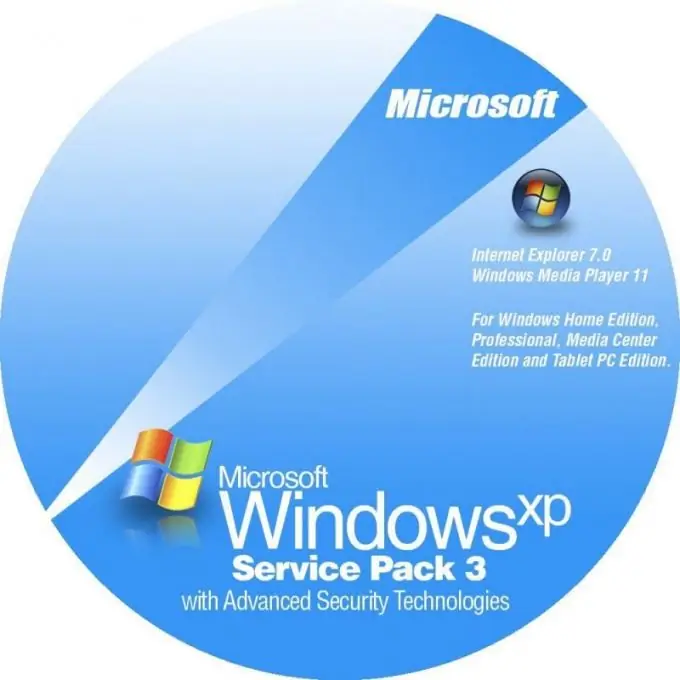
Instructions
Step 1
Open Control Panel. Go to the menu item add and remove programs. At the top, check the box to display updates. Scroll down the list of installed programs, almost at the very end, installed updates will be shown. Remove unnecessary ones one by one.
Step 2
To remove service packs SP2, SP3, etc. use the utility to roll back the system to the restore point prior to installing them. Please note that if the update package was originally contained in the distribution of the operating system, removal will not be possible.
Step 3
Open the Start menu and select Standard Utilities from the list of programs that appears. Run System Restore. In the window that opens, carefully read the conditions for system rollback. Please note that all programs installed from the creation of the restore point to the current moment will be uninstalled, so save all user data.
Step 4
Select a restore point prior to installing the operating system service pack. To do this, use the arrows of the menu, which will indicate the dates of creation of points. Click "Next", after making sure that all the data necessary for work has been saved. Also shut down any open applications. Perform an operating system recovery. Wait for the reboot.
Step 5
Open the properties of the computer, view the properties of the operating system in the context menu. If the Service Pack prefix is no longer displayed in the Windows version, then you have done everything right.






