You are probably a netbook lover or just someone who did not have an optical drive at hand, and the need to reinstall the operating system is still there. The main advantages are that all actions will be performed by standard Windows tools and services, without the use of dubious utilities.

It is necessary
- Instructions for the motherboard of a laptop or PC.
- Flash card for 4 or more GB of memory.
- Second PC or laptop with Windows Vista or 7 installed.
- Windows installation DVD.
Instructions
Step 1
First, we launch the command console (as administrator). To do this, press Win + R, write cmd in the line that appears and press Ctrl + Shift + Enter.
We need to find out the "place" of our flash drive. To do this, in the command console, write DISKPART and LIST DISK sequentially. We study the list of logical drives and write down the name of your flash drive on a piece of paper. Let's consider the case when it will be Disk 1.
Formatting the flash card and creating a boot sector. To do this, write the following commands sequentially, separating them by pressing Enter:
SELECT DISK 1
CLEAN
CREATE PARTITION PRIMARY
SELECT PARTITION 1
ACTIVE
FORMAT FS = NTFS
ASSIGN
EXIT
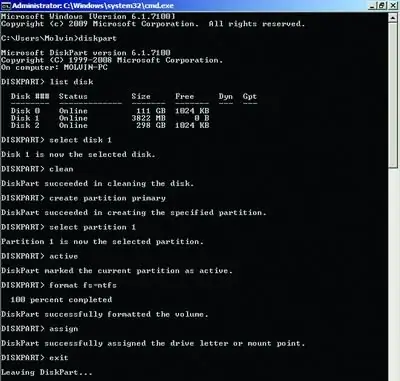
Step 2
Next, we work with the boot files on the installation DVD.
We type in the console
F: (“F” is the drive letter)
CD BOOT
Now we run the bootloader code
BOOTSECT. EXE / NT60 I: (“I” is the letter of the flash drive)
If everything is done correctly, you will see a message:
Successfully updated NTFS filesystem bootcode.
Now copy the DVD completely to the flash card.
You managed to create a USB stick.
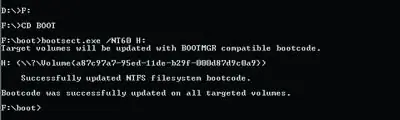
Step 3
We need to set the device boot priority. To do this, when turning on the PC or laptop, press del, and in the Boot -> Boot Device Priority tab, put the installation flash drive with the 1st Boot Device parameter.
Note: in the screenshot, Hard Disk is prioritized. If you did everything according to the instructions, then the Windows installation process will be analogous to booting from DVD.






