For many, the computer has long become both a favorite vacation spot and the main working tool. Accordingly, the need to protect confidential information is becoming more acute. One way is to password protect your login.
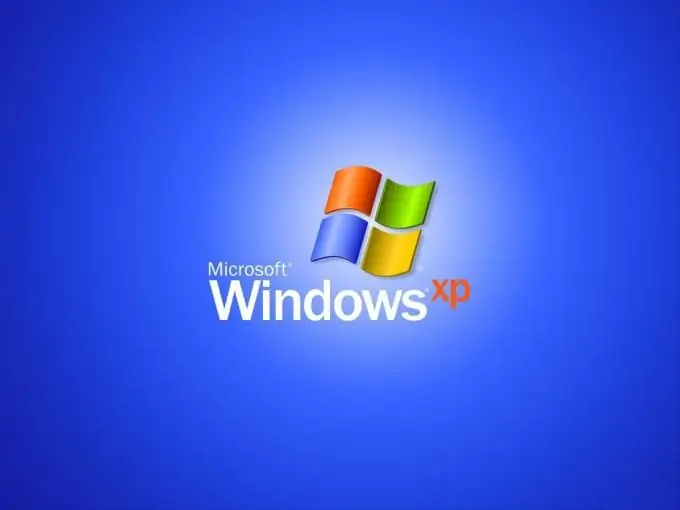
Instructions
Step 1
In OS Windows, a user with administrator rights can create a password. From the Start menu go to Control Panel. Expand the User Accounts icon by double-clicking. In the User Accounts window, follow the Change Account hyperlink. Click on the record for which you will set a password and follow the link "Create a password".
Step 2
In the new window, enter a combination of letters and numbers that will become your password. Repeat it one more time. If you are worried that you might forget the magic word, tell the system a word or a reminder phrase. However, keep in mind that this phrase will be visible to all users when they load the welcome window, when they are prompted to enter a password. Confirm the data by clicking OK. Only you and those to whom you tell the code word will be able to work under your account.
Step 3
Some versions of BIOS (Basic In-Out System) allow you to set a password to enter the system. Turn on your computer. After a short POST beep, the message “Press Delete to enter Setup” appears at the bottom of the screen - the system prompts you to press a key to enter BIOS settings. Instead of Delete, there may be some other key, most likely F2 or F10, depending on the manufacturer. In the Setup menu, find the option that says Password.
Step 4
First, set the Supervisor Password - a password that protects BIOS settings from tampering. If necessary, change the state of this option from Disable to Enable. Enter your password, then confirm.
Step 5
Go to the Password on boot option. Set its state to Enable and enter the required characters. To save changes, press F10 and Y to confirm.
Now, to log in, you will need to enter this password.
Step 6
If you forget it, you will have to reset the BIOS settings. Disconnect the computer from the power supply, remove the side panel. Find a round coin-cell battery on the motherboard - it powers the ROM (Read Only Memory) chip, which stores the necessary settings. Remove the battery and short-circuit the socket contacts with a screwdriver for a few seconds - this way you power off the ROM and erase the information about the BIOS settings.






