Currently, mobile communication is available even in remote villages. Its rapid development made it possible to develop a wireless Internet device - a USB modem that works with SIM cards of cellular mobile operators. In case of a failure, do not rush to throw it away: everything can be restored quite simply.
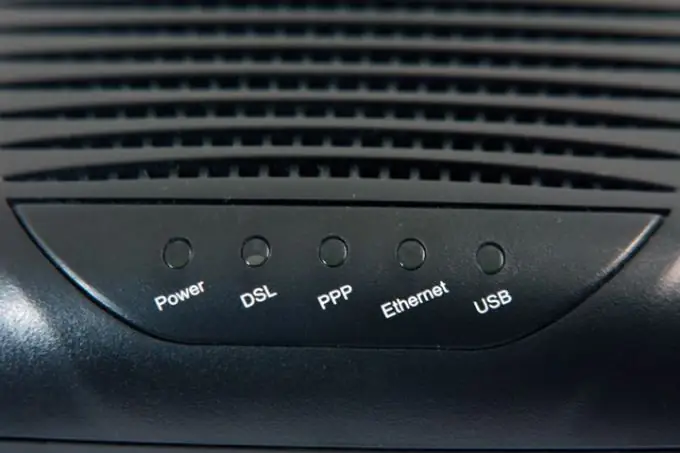
Instructions
Step 1
Turn on your personal computer. Click on "Start" and select "My Computer" from the menu presented. By right-clicking on this line, a list of commands will open. Select the most recent one called "Properties". Click the Device Manager tab. The window of the currently connected equipment will appear. In it, select the name of your modem ("Beeline", "Megafon", etc.). Open its properties.
Step 2
Each provider has a technical support service. If, for example, you use the services of the Megafon company, the number you need to call will look like this: 0500. Contacting this service, find out what settings your USB-modem model should have. In its "Properties" enter the obtained settings and save them. With the new parameters, create a network connection using your modem.
Step 3
If this does not resolve your USB tethering problem, use another recovery option. Having determined the model of your modem, download the necessary program for the firmware on the Internet. Attention: the process of installing the modem firmware must be performed on a computer on which the Windows operating system is installed.
Step 4
After you have downloaded the firmware files, check them with an antivirus program. Next, you need to remove the SIM card from the USB modem and close its software on the computer. Connect the modem to your computer and run the downloaded firmware program. Wait until the procedure for replacing and updating files is completed. If a window opens asking for the path to the device drivers, specify the folder where you installed your modem software.
Step 5
If after flashing your modem refuses to work, check if the version of the installed software matches your USB device model. Do not under any circumstances perform the process of installing the firmware from a laptop if you have not done so before. This procedure can lead to system failure of both the laptop and the modem. Contact the service center.






