Many people like to while away a few minutes playing a computer game in their workplace. If you need to constantly monitor messages by mail, ICQ or respond to customers on the forum, it is better to open the game in a window. In addition, in windowed mode, it is better to play old games, the graphics of which look too primitive when expanded to full screen.
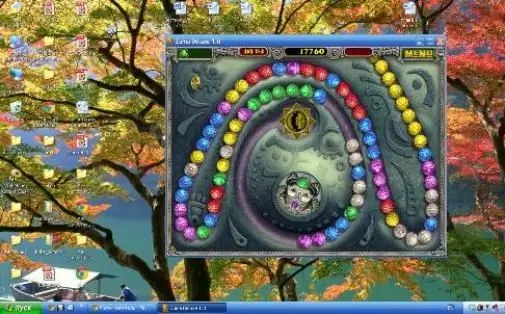
It is necessary
- - Any installed computer game;
- - Windows operating system.
Instructions
Step 1
Start the game and then press the alt="Image" and Enter buttons on your keyboard at the same time. For many games, this key combination is the command to switch to windowed mode. This is the easiest way to open a toy in a window, but unfortunately many games do not support it.
Step 2
Create a shortcut for the game on your desktop if it's not there. Click on the shortcut with the right mouse button. In the menu that appears, select the "Properties" line. In the line containing the program address, add -window. For example, it was C: / ProgramFiles (x86) HeroesofMightandMagic3 / HeroesofMightandMagic3.exe, but it should become C: / ProgramFiles (x86) HeroesofMightandMagic3 / HeroesofMightandMagic3.exe-window. Click on the "Apply" button and close the "Properties" window. Now the game launched by this shortcut will open in a window. It is important to note that a number of games will still open in a window if you erase -window in the program's address. To fix this problem, type -full screen instead of -window.
Step 3
Start the game and examine the settings. Many games have a built-in windowed function. All you need to do is find the corresponding line in the settings and check the box. The transition to full screen mode is carried out in the same line by removing the check mark.
Step 4
Refer to the help of various Internet resources if you are unable to open a computer game in windowed mode. As a rule, on the developer's site, by typing "open in a window" in the search bar, you can find information about putting a toy in windowed mode. If the game is very old, and the developer company has ceased to exist or changed its name, you can search for the necessary information on the game forums.
Step 5
Return to full screen mode if the game starts to slow down. Surprisingly, a game opened in a window can be more resource intensive than full-screen mode. Sometimes the toy slows down in windowed mode, because the developer has not optimized it to work in the window.






