The graphics editor Corel Draw is a powerful tool for working with vector objects. With skillful use of the program by combinations, cutting and intersection of various graphic objects, you can draw a drawing of any complexity in it.
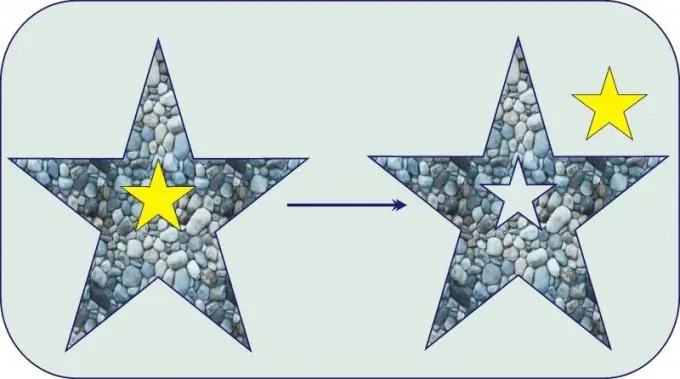
It is necessary
A personal computer with the licensed software Corel Draw installed on it
Instructions
Step 1
The Corel Draw toolbar is equipped with a number of functions for drawing various geometric shapes. Of course, their set is rather limited. In order to crop a vector object along the required contour, draw another object next to it, along the contour of which the cropping is supposed to be. In this example, a sharp triangle is required to be cut out of a pentagon. To do this, build, for example, a five-pointed star using the "Polygon" tab on the toolbar.
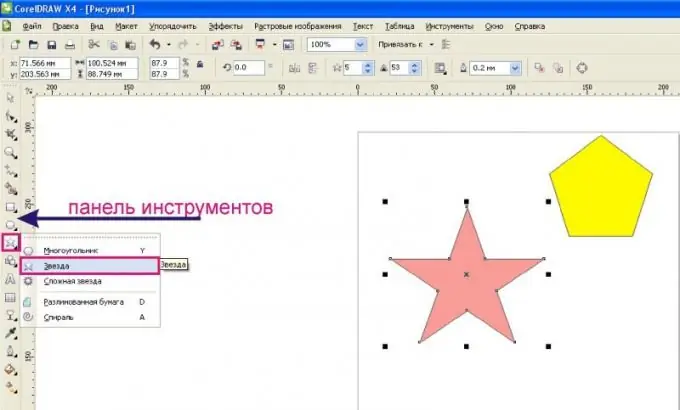
Step 2
Place a new object on top of the one you want to crop. Select both objects by tracing them with the Pointer tool while holding down the left mouse button. When several objects are selected, the buttons for the shaping elements will appear on the property bar at the top: "Union", "Exclude", "Intersection", "Simplification", etc. Also, these controls for objects can be called from the tab of the main menu "Arrange" by selecting the function "Formation" from the drop-down list.
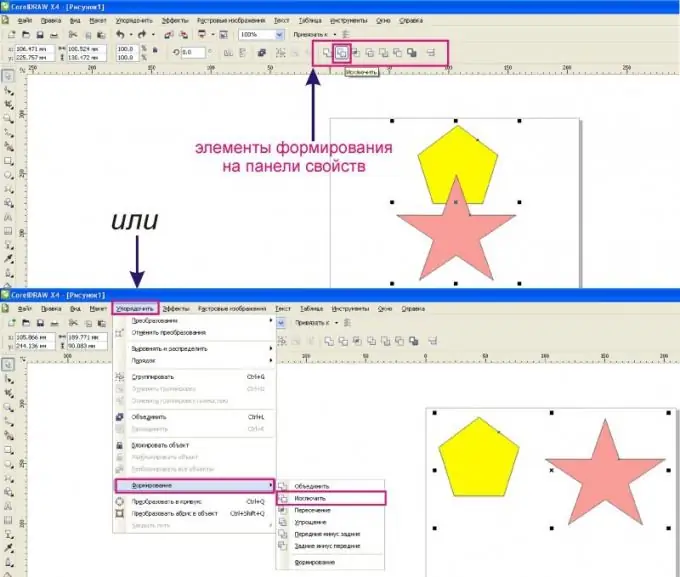
Step 3
To trim an object along the outline of another one superimposed on it, select the "Exclude" button. As a result, the object will be clipped at the place where the other overlaps, as shown in the example.
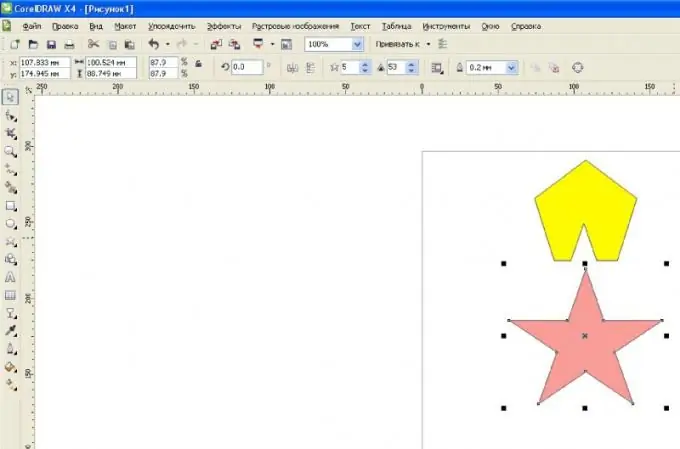
Step 4
To get a new object formed by intersecting several objects, select all objects and click the "Intersection" button on the property bar.
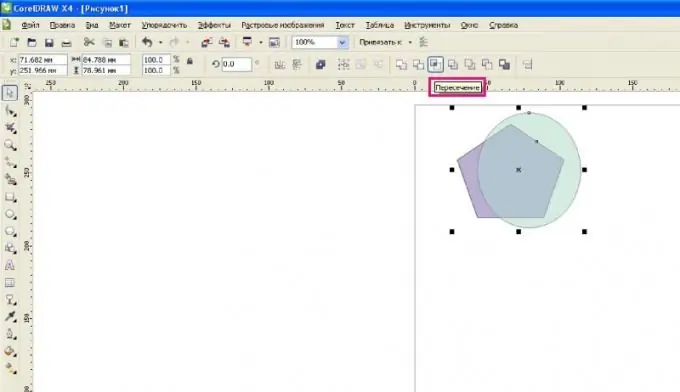
Step 5
As a result, a new object is obtained, which is the result of the intersection of superimposed objects. At the same time, the old objects remained unchanged.






