To work on the Internet, in some cases it is necessary to set up a proxy server and this can be done in any browser that you have chosen for Internet surfing. The use of a proxy server is necessary for computers on the local network that want to provide themselves with uninterrupted and safe access to the Internet. The rules for setting the proxy server differ in different browsers, but the possibility of this setting is available in all browsers, both popular and rarely used.
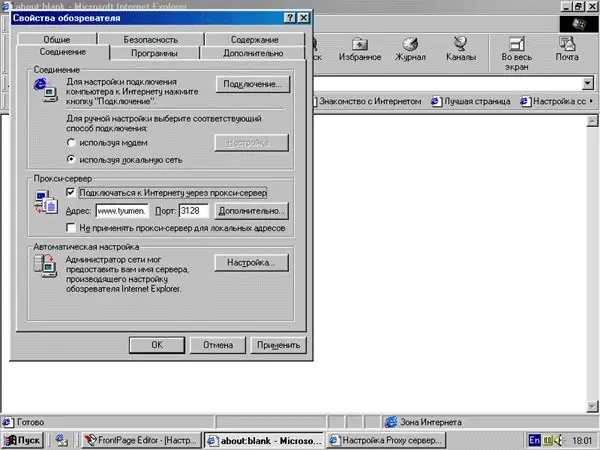
Instructions
Step 1
If you are using Internet Explorer 5-6, launch the browser and open the Tools tab from the menu. Select the "Internet Options" section and then open the "Connections" tab. Select the connection you are using and click the "Settings" button, or select "LAN settings" in the "LAN settings" section.
Step 2
Check the box next to "Use a proxy server". Next to the Address field, enter the name of the server, and in the adjacent field, enter the proxy port number. Check the box next to the "Do not use a proxy server for local addresses" option. Click OK to apply the changes.
Step 3
In Netscape Navigator version 6 or later, to configure the proxy server, open the Edit menu and select the preferences section. Open the "Categories" section and click on the "Advanced" item. You will see the "Connections proxies" section. Set up manual configuration and enter proxy servers and proxy ports in the corresponding protocols.
Step 4
If you are using the Opera browser, open the File menu and then open Settings. You will see the "Categories" section and select "Connections" among them. Click on "Proxy Servers" and then specify the appropriate proxy server and port for each protocol. Check the checkboxes for http and HTTPS to enable the use of proxies.
Step 5
In Mozilla Firefox, open the Tools menu and select the Options section. Then in the "General" tab, select "Connection settings" and then click on the "Manual proxy settings" button. In the window that opens, enter the server name and then the proxy port number. Apply the changes by clicking OK.






