If you want to convert a text format document to HTML format, use a text editor Microsoft Office Word. It allows you to quickly and easily convert text of any size into html pages. But this moment of transformation has its negative sides - the resulting file contains a large amount of unnecessary information. Therefore, before converting this type of files, it is necessary to adjust some conversion parameters.
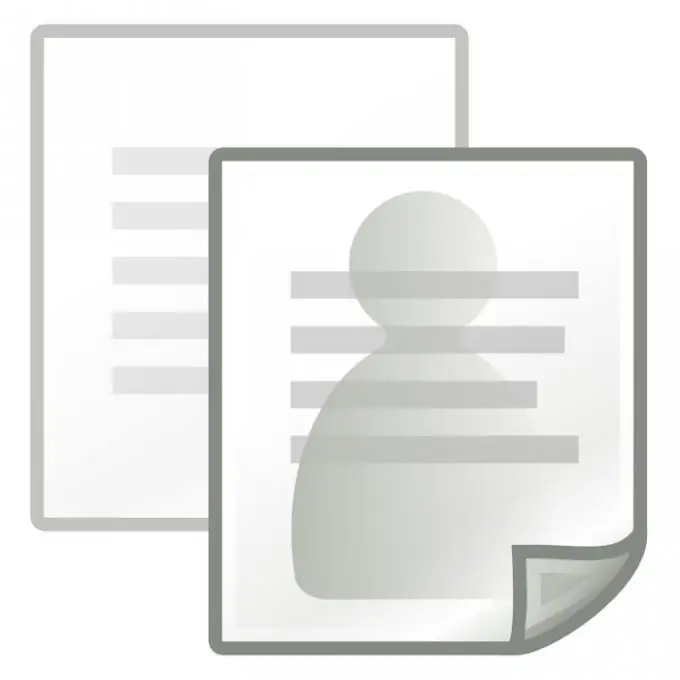
Necessary
Microsoft Office Word text editor
Instructions
Step 1
To get started, you need to launch MS Word and open the file that you will convert. Click the Tools menu - select the Options command. In the window that opens, go to the "General" tab.
Step 2
Click the Web Document Options button. In the dialog box that opens, select the "Browsers" tab - then select the browser of the lower configuration. In the "Options" window that opens, uncheck all the checkboxes. Then click the "OK" button.
Step 3
After these steps, you can start converting your file. Click the File menu - select Save As Web Page. In the dialog box that opens, select the "Filtered Web Page (*.htm, *.html)" value in the "Save as type" field.
Step 4
But all the actions taken, roughly speaking, did only part of the work to reduce the total weight of the converted page. Deep page optimization can be done using specialized programs. If you are using an older version of MS Word (up to the 2002 version), then the "Rebuild 2000/2002" program is suitable for you. It is a package of macros that allows deep optimization of the converted file. Also, this program allows you to perform file conversions directly in your program.
Step 5
An alternative to this program can be a utility from Zapadoo - WordCleaner. It allows you to do the same actions, but at the same time, it can work in all versions of the MS Word test editor.






