Sometimes you need to clear your phone or tablet memory to make room for a movie, app, or new game. Android offers several ways to do this.

Instructions
Step 1
The easiest way to uninstall applications installed through the Google play service is through it. But this method only works if you have an internet connection. To do this, start Google play.
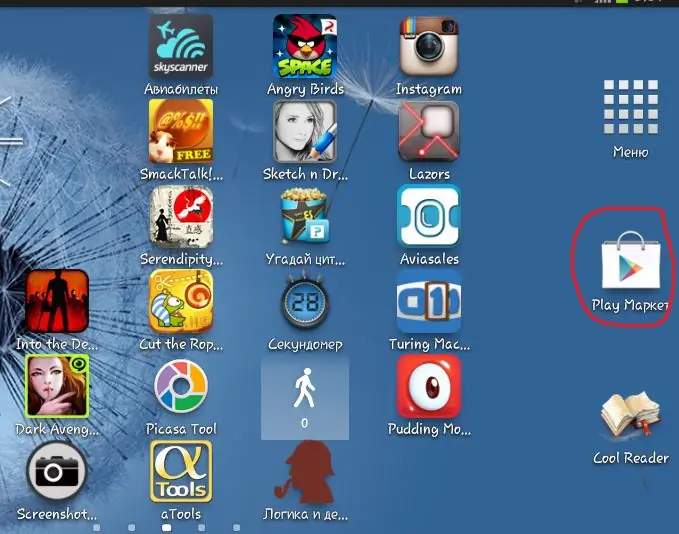
Step 2
In the opened application, once again click on the Google play icon and in the drop-down menu select "My applications".

Step 3
Select the application to uninstall. You can go to the page with its full description and delete it from there, but faster in the tab that opens, select the "Delete" item.
Step 4
The application will definitely ask you to confirm the operation, so that you cannot accidentally delete something important.
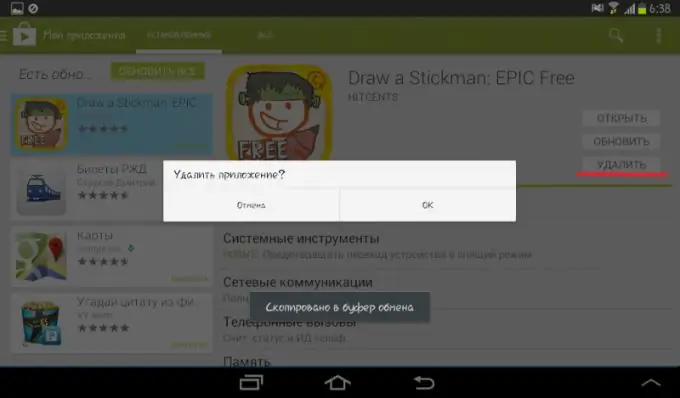
Step 5
If you do not want to use Google play, or you have no network connection, go to the menu and select "Settings". The standard label looks like a gear.
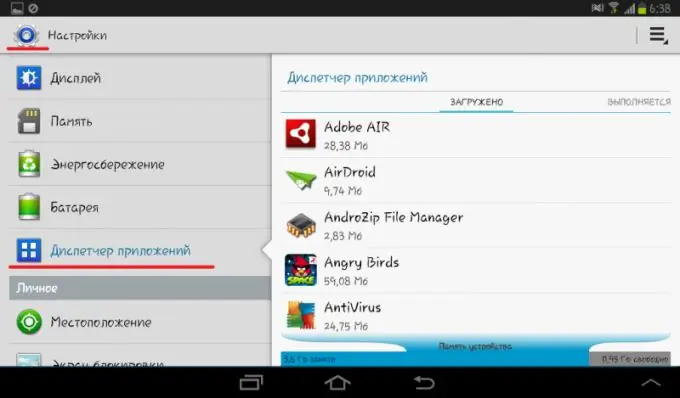
Step 6
In the settings, find the item "Application Manager", on some devices it is simply called "Applications".
Step 7
Click on the appropriate item and confirm the deletion. If there is no “Delete” item for this application, then it is systemic and is required for the normal functioning of the device.
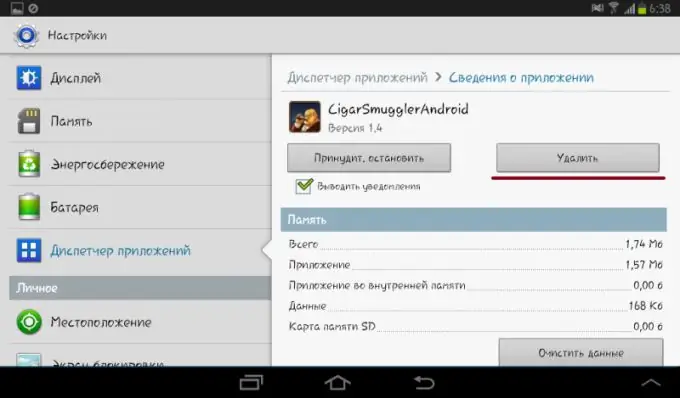
Step 8
You can also uninstall applications using the task manager. To do this, launch it and select the "Downloaded" item.
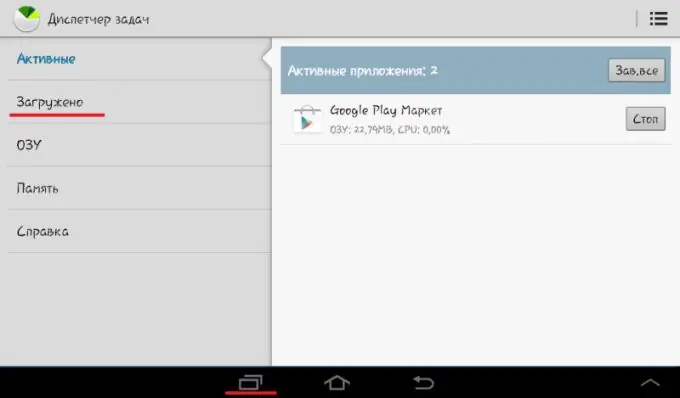
Step 9
Confirm the removal of the application and close the task manager. This and the previous methods are well suited for uninstalling applications not installed through Google play.






