The Task Manager displays the applications, processes, and services that are currently running on the computer. It can be used to monitor the performance of your computer or shut down applications that are not responding to system requests. If there are network connections, in Task Manager you can see the network status and settings related to its operation. If several users are connected to the computer, you can see their names, what tasks they are performing, and send them a message.
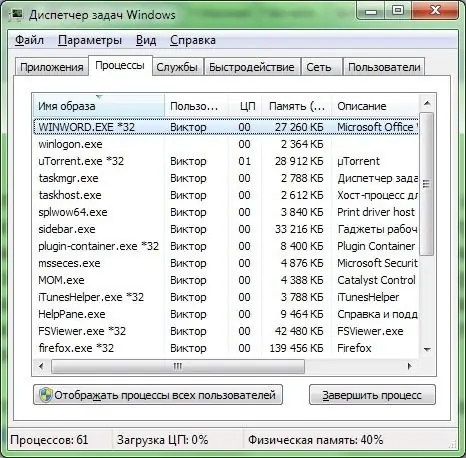
Instructions
Step 1
The Task Manager can be opened by right-clicking an empty area on the taskbar and choosing Task Manager.
Step 2
Press the keyboard shortcut Ctrl + Shift + Esc.
Step 3
Press the key combination Ctrl + Alt + Del (Delete) and select the line "Start Task Manager".
Step 4
Go to the Start menu and type "manager" in the "Find programs and files" line. Search results will appear a little higher, find among them the line "View running processes in the task manager" and click on it with the mouse.






