Some programs store their files in Windows system folders, which are hidden by default. To open access to such folders, you need to enable the display of hidden files and folders.
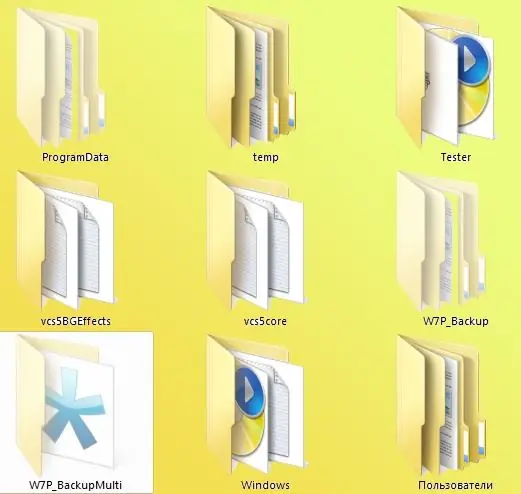
Instructions
Step 1
If your computer is running Windows XP or earlier, in order to customize the view of folders, you need to open any Windows Explorer window, for example, "My Computer". Here you need to select the "Tools" menu item "Folder options" and on the view tab in the long list of various parameters find the line "Show hidden files and folders". Check the box to activate the command and click OK.
Step 2
If your computer is running Windows Vista or Windows 7, the procedure is similar. In any Explorer window, select the "Organize" menu item and click on the "Folder and Search Option" line. Here, in the same way, you should open the "View" tab and find the "Show hidden files, folders and drives" command in the "Advanced options" section. Check the box and click OK for the changes you made to take effect.






