A computer presentation is a great way to convey information to your audience. The capabilities of modern software make the process of creating a presentation easy and fun.
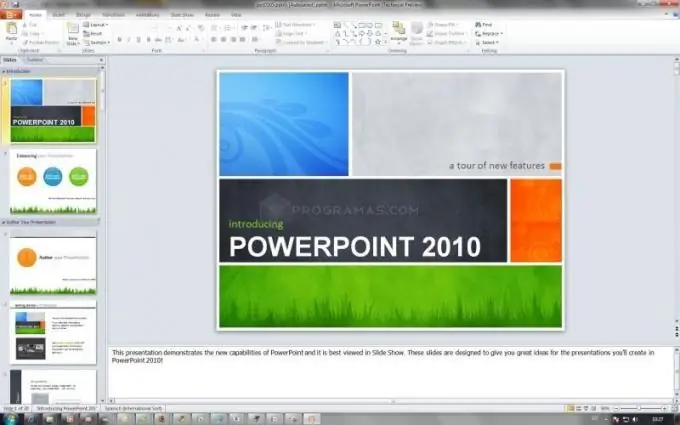
Successful presentation
PowerPoint is a powerful presentation tool. This is the most common software of all applications for this purpose. Before you start working on your presentation, it is best to create a preliminary outline of it. This outline will help make your presentation meaningful, clear, and understandable to the audience. There are several rules for a successful presentation. First, determine for yourself what you want to have in the end result. This will be the purpose of your presentation. Second, choose a style of communication with your audience. To do this, define a cumulative portrait of your audience. Third - do not overload the presentation with different colors and fonts, stick to a concise and easy-to-understand presentation.
PowerPoint
PowerPoint Editor was first introduced in 1987 as an application for the Apple Macintosh. Since then, many versions have been released, and since 1990 PowerPoint has become the standard in the Microsoft Office suite of programs. The most common so far is PowerPoint 2003. The application uses a method of presenting information through a sequence of frames or slides. The author of the presentation moves from one slide to another and comments on their content. Run the application to create your presentation. The display will show a white rectangle with a blank sheet of paper with a set of main menu commands at the top and a slide structure on the left. The program offers many design options for slide templates. In order to choose the template you like, use the "New" command in the "File" menu. The design options are displayed on the right side of the screen.
On the first slide, two areas are highlighted - the heading and the subheading. Enter information about the topic or title of the presentation in the title area; what you think is appropriate - in the subheading area. To create the next slide, use the command Ctrl + M or find "New Slide" in the "Insert" section of the main menu. PowerPoint menus are designed to be as easy to learn as possible and are very similar to other Microsoft Office programs. Therefore, try to enter different sections, see what opportunities different commands offer.
The whole process at the initial stage is reduced to the introduction of text and the placement of photographs or images. When designing and designing your slides, stick to the "one thought, one slide" principle. To see what you get, use the Start Show (F5 key) command in the Slide Show menu.
Remember to save your presentation file from time to time. As you master PowerPoint, you will discover techniques for animating images, embedding Flash and audiovisual content, and custom formatting.






