The graphic editor Adobe Photoshop not only offers users a set of ready-made textures, but also makes it possible to create new ones using any pictures.

Necessary
Adobe photoshop
Instructions
Step 1
Open an image and use the Rectangular Selection tool to select the fragment that you want to turn into a texture. From the Filter menu, choose Pattern Maker. In the preview window, you will see the selection, and on the right, the settings menu. If you want to avoid sharp lines and spots in the texture, select a value from 1 to 3 from the Smoothness list. In the Sample Detail list, set the size of the details that will fall into the texture completely without cropping. The higher the value of all these parameters, the thinner the pattern will be and the longer it will take to generate. The appearance of the fill is also affected by the Width and Height settings.
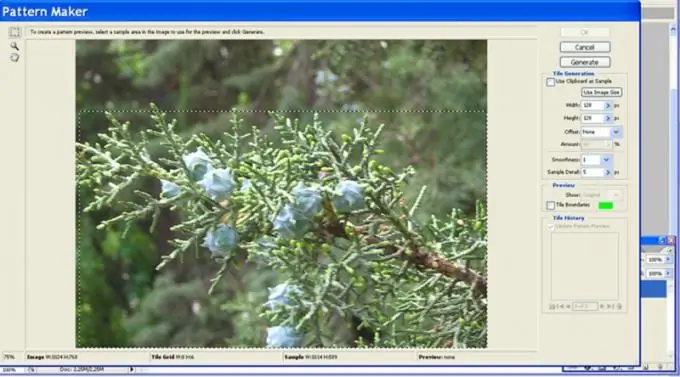
Step 2
Click the Generate button, which, after generating the texture, becomes Generate Again. By clicking on it, you can create up to 20 new fills. The textures are saved in the Tile History window. Use the back and forth arrows below this window to view the result. To save your favorite fill, click the floppy button and enter a name for the new texture. Remove unsuccessful textures by clicking on the image of the trash can.
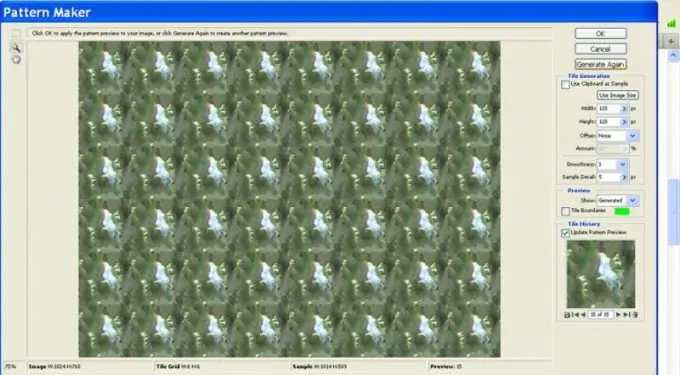
Step 3
If you click the Use Image Size button, the Pattern Builder will create one large texture with no borders between the individual parts. Its size will be equal to the size of the original image. If the original is well chosen, the result may resemble an Impressionist painting.






