Some of today's video games are not released for any platform other than mobile phones with the J2ME virtual machine. Meanwhile, some users want to play them on a computer. To do this, you need to install a special emulator on it.
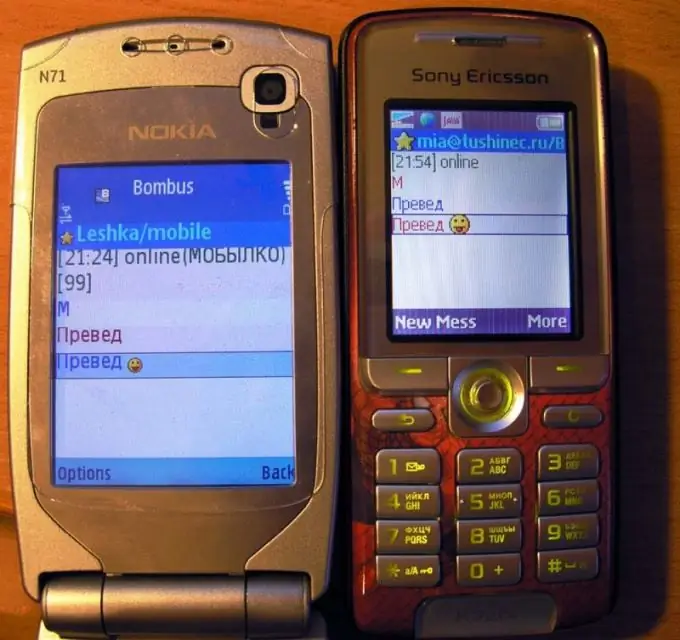
Instructions
Step 1
Check if your machine has a regular Java virtual machine. To do this, go to any site that has at least one Java applet (not to be confused with Javascript and Flash). For example, the following will work: https://boltbrowser.com/demo/ If the applet has loaded and started successfully, then you have a Java virtual machine on your computer.
Step 2
If you do not have this virtual machine on your computer, go to the following site: https://java.com/en/download/manual.jsp? Locale = en Then download the version of the Java virtual machine suitable for the operating system you are using.
Step 3
If you already have a Java Virtual Machine, check to see if it is outdated. To do this, follow another link: https://java.com/ru/download/installed.jsp If it turns out that Java on your computer needs updating, download and install the new version of this virtual machine as described above.
Step 4
However, a typical Java virtual machine designed to be installed on a personal computer is incompatible with the J2ME standard used in mobile phones. To achieve this compatibility, download a special emulator from the following page: https://code.google.com/p/microemu/downloads/list The first archive must be downloaded (the rest contain the source codes).
Step 5
Place all files from the archive in a separate folder. Place the JAR files with mobile applications in it. Run one or the other with the following command: java -jar microemulator.jar yourapplication.jar where yourapplication.jar is the name of the JAR file with the game or other mobile application that you want to launch.
Step 6
Start playing or using the app.
Step 7
Any program that uses the command line interface has many options that allow you to flexibly set various parameters. The emulator in question is no exception. In particular, it allows you to simulate the behavior of some real phone models. Check out the options that can be set from the command line when using it on the following page:






