Many users of Windows operating systems know that the standard "Explorer" is not an ideal file manager. It lacks: a two-pane interface, detailed viewing of file properties without calling the context menu, etc. It turns out that this application can be slightly modernized by adding missing functions.
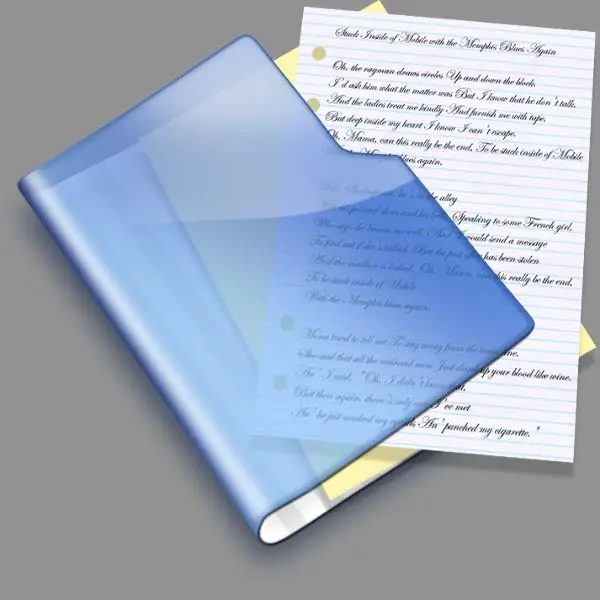
Instructions
Step 1
It is possible to supplement the functionality of the standard file manager for Windows operating systems using a special library file dirsize.dll, which can be downloaded from the following link https://markd.mvps.org/DirSize.dll. This library must be copied to the system folder.
Step 2
Right-click on the link and select "Save Target As" (the name of this item is different for each browser). In the window that opens, open the item "My Computer", then "Drive C:", then the Windows folder, followed by the System32 directory. Click the Save button.
Step 3
The next step in the installation of this library will be its registration in the system. To do this, run the "Run Program" applet. Click the "Start" menu and select "Run" or press the key combination Win + R. In the empty field of the open window, you must enter the following command "regsvr32_path_to_dirsize.dll" (without quotes), for example, "regsvr32 C: WindowsSystem32dirsize.dll". Click OK or Enter.
Step 4
Now return to the "Explorer" window, change the view of displaying files and directories to "Table". Right-click in the Name panel and select Size from the list of commands. Now an additional tab will be displayed in all windows with the same content display setting.
Step 5
It should be noted right away that this library is not universal and it can cause some problems. For example, when calculating the size of several directories, inside which there may be a large number of files, the procedure for calculating their size can take a significant part of the time.
Step 6
To display the "Size" column in the Windows 2000 operating system, select the "Advanced" option from the list of attributes and only then click on the "Size" item.






