Playlists are needed in order to put the necessary files in the automatic mode of the player in a certain sequence. Playlists are supported by most modern players and portable media players.
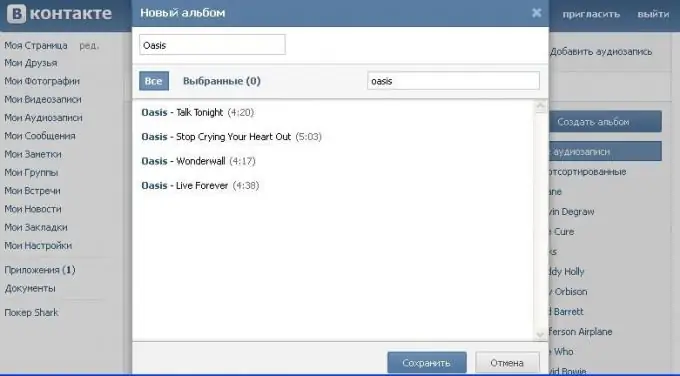
Necessary
audio file player
Instructions
Step 1
If you need to enable a playlist in standard Windows Media Player, open it and click on the triangle under the word "Now Playing" in the upper right corner of the window. Select Show List Pane. The playlist area will be displayed on the right, drag the saved playlist or media files to it that you want to listen to or view in a convenient order for you.
Step 2
If you need to open the playlist in the AIMP media player, double-click on the previously saved playlist. You can also see previously played lists, to do this, click the icon in the open player, which is responsible for displaying the playlist area.
Step 3
In the window that appears on the top panel, find the name you need, choosing one of the files in the list for playback, you will turn on the playlist. This is useful if you don't remember exactly where you saved the playlist. You can also add new files there by dragging and dropping from the location or by right-clicking and selecting the appropriate item from the drop-down menu.
Step 4
If you want to turn on the music playlist on the Vkontakte social network, go to the "Audio recordings" section. Click on the top "Edit". The menu item "Create album" will appear on the right. A new window will open on the screen, enter a name for your playlist, add the desired audio recordings to it and save the changes.
Step 5
Exit editing mode, open the link with the playlist name on the right, turn on any of its audio recordings, set the playback mode in the opened player.
Step 6
If you need to create a playlist for your portable iPod, connect the device with a dedicated cable to your computer and launch iTunes. In the window that opens, select the playlist creation mode, add the necessary files to it, save the playlist in the player.






