Advertising today is not only on TV, but has already managed to occupy the Internet. So, for example, in the world-wide uTorrent program, or rather in version 3.2.2, unpleasant blocks appeared, attracting attention and spoiling the mood. Our goal is to get rid of them and find out how to disable ads in uTorrent.

Instructions
Step 1
Do not panic ahead of time, because it is quite easy to disable this ad. To do this, open the uTorrent program, find the "Settings" item, then in the "Program Settings" drop-down list. Or you can click on the gear in the upper right corner. The settings window will also open if you press the Ctrl + P keyboard shortcut.

Step 2
Further in the settings, find the "Advanced" item on the left, it is at the very bottom. Click on it, it will open many different options. In the search box labeled "Filter", enter the word "offer". The parameters will appear, we need the bottom two. In the figure, they are highlighted with a rectangle. One of them is responsible for advertising in the left corner, the other for advertising in the upper part.
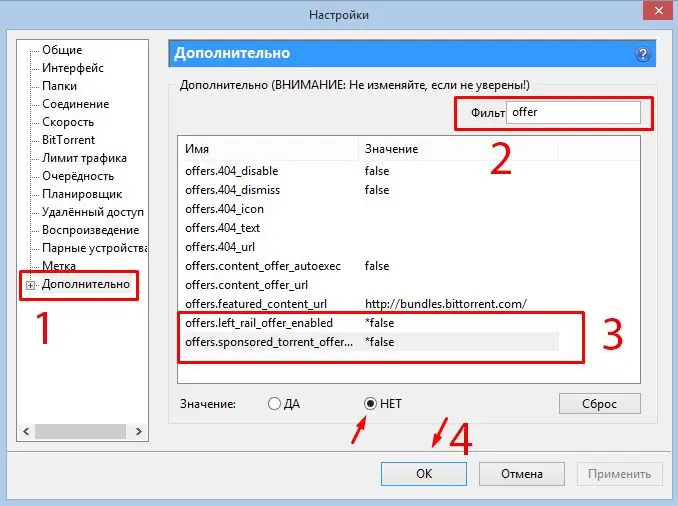
Step 3
Click on each of these items and select the value "NO" instead of "YES" there. Thus, you disable ads in uTorrent and set these items to false. Then press the "OK" button to save the performed actions. To start enjoying the lack of ads, restart uTorrent completely.






